Manage knowledge base content
In this section, you can add websites, separate webpages or upload files that will be used as a knowledge base source by your SmartChat Assistant.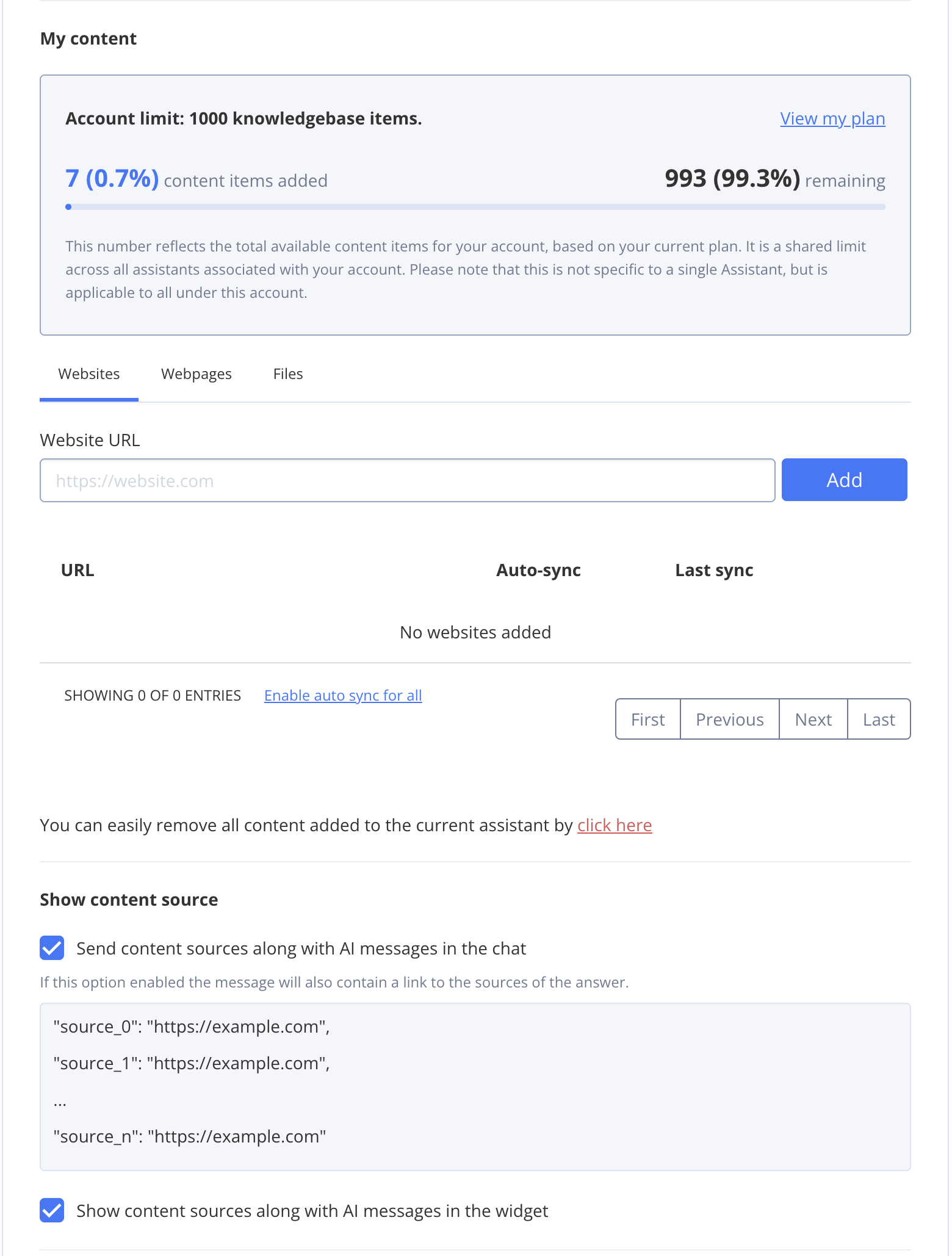
Add websites
To add a website to the SmartChat Assistant, follow these steps:- Go to Dashboard => YOUR_APP => SmartChat Assistant.
- Find the SmartChat Assistant you want to update and click on its ID.
- Scroll down to the My content section.
- Enter the website URL.
- Click Add.
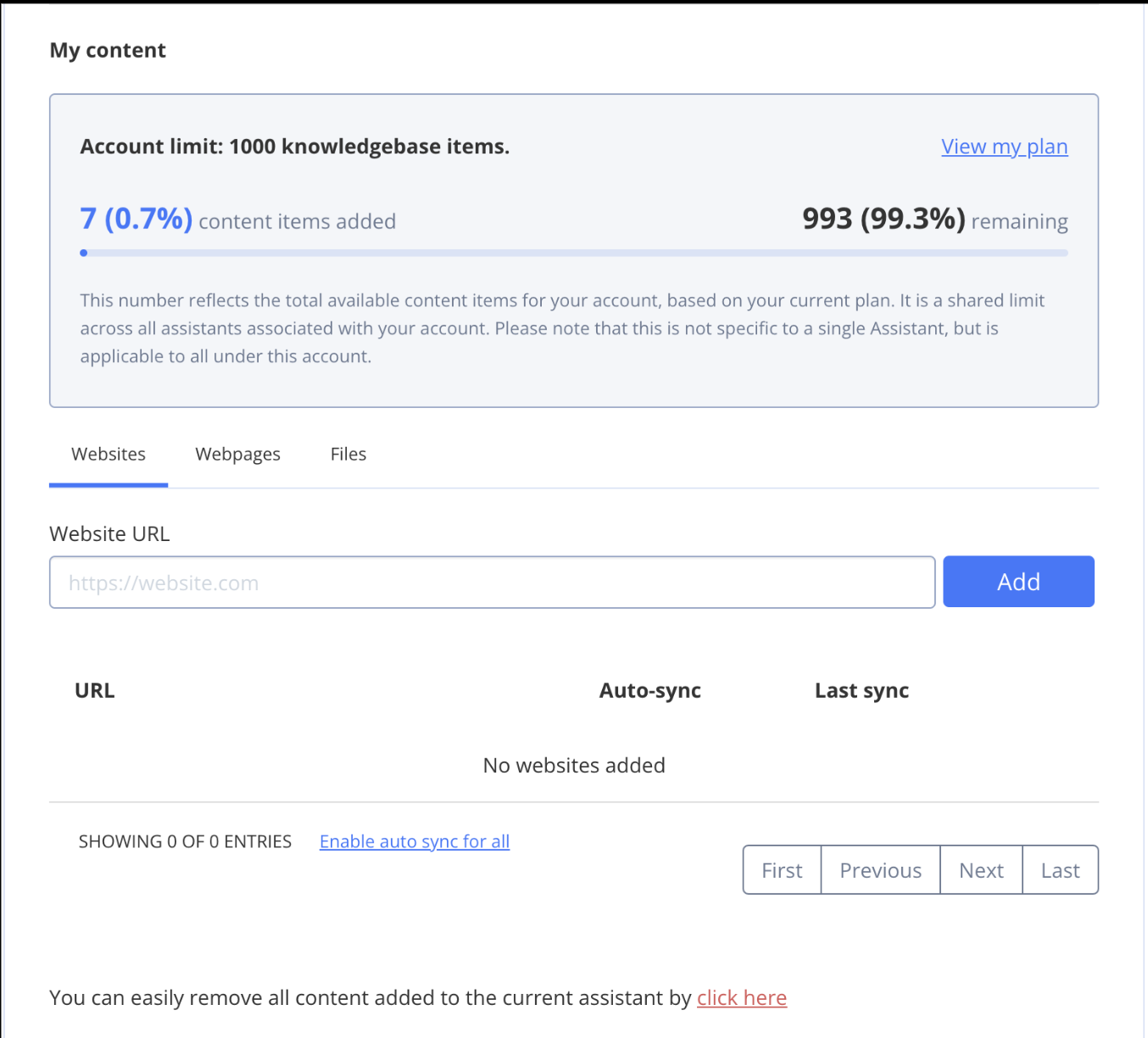
- Select the pages you want to add, or click Select all to add every page.
- To automatically add new pages from the website, check Enable auto sync for website.
If you enable auto sync, ALL pages from the website will be added.
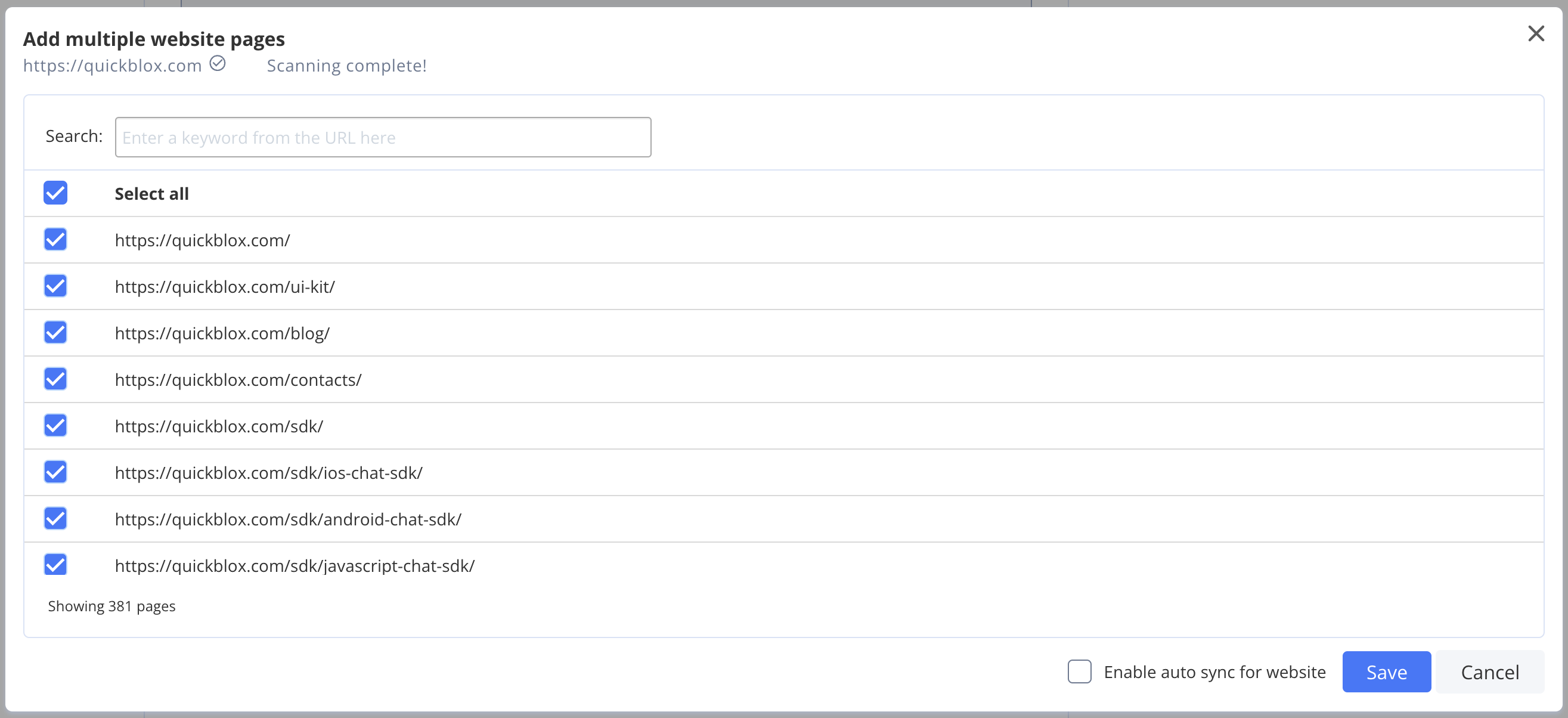
- Click Save.
Add webpages
To add a webpage to the SmartChat Assistant, follow these steps:- Go to Dashboard => YOUR_APP => SmartChat Assistant.
- Find the SmartChat Assistant you want to update and click on its ID.
- Scroll down to the My content section.
- Click on Webpages tab.
- Enter the webpage URL(including https:// or http://).
- Click Add.
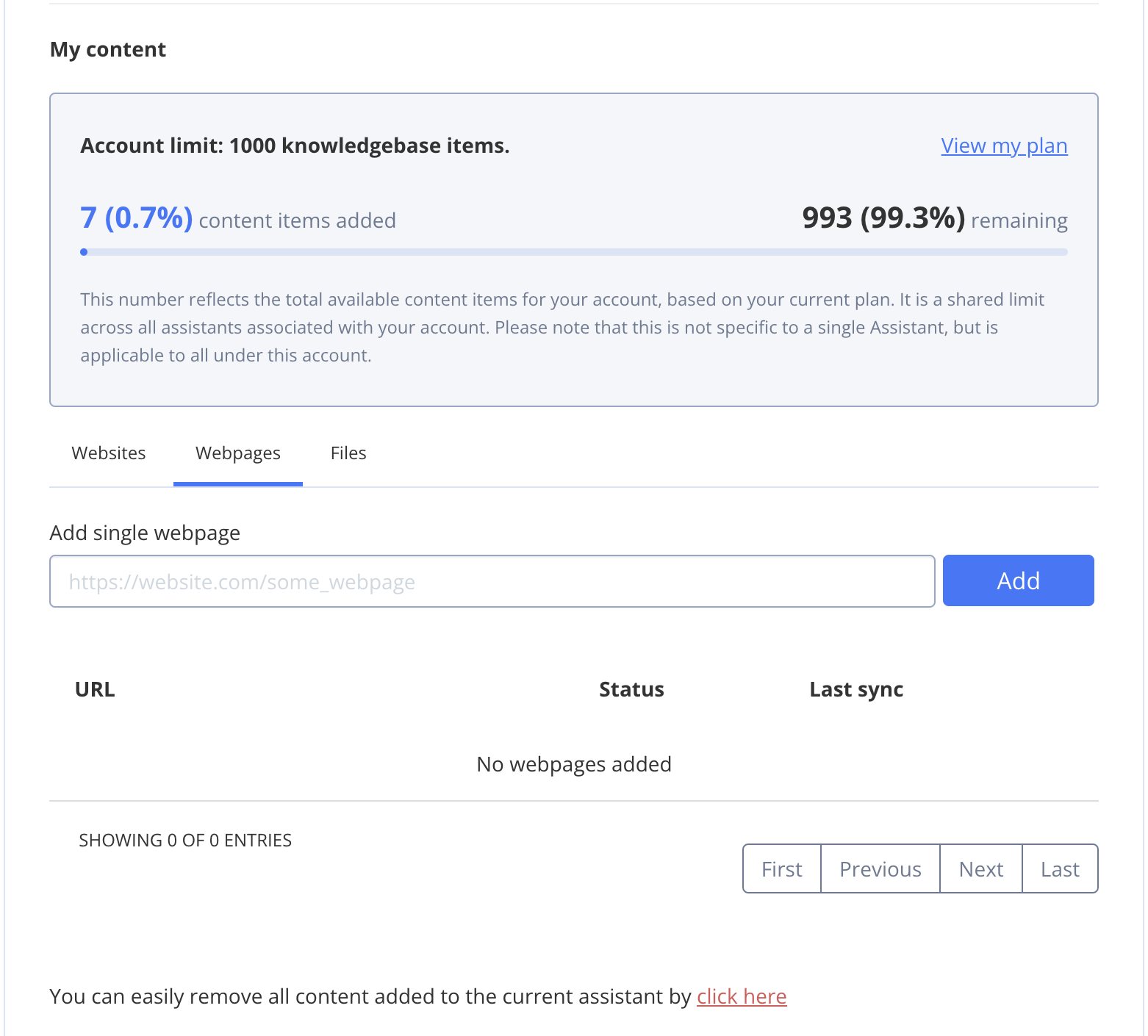
Add files
To add a webpage to the SmartChat Assistant, follow these steps:- Go to Dashboard => YOUR_APP => SmartChat Assistant.
- Find the SmartChat Assistant you want to update and click on its ID.
- Scroll down to the My content section.
- Click on Files tab.
- Click on Browse button and select file(or drag and drop file).
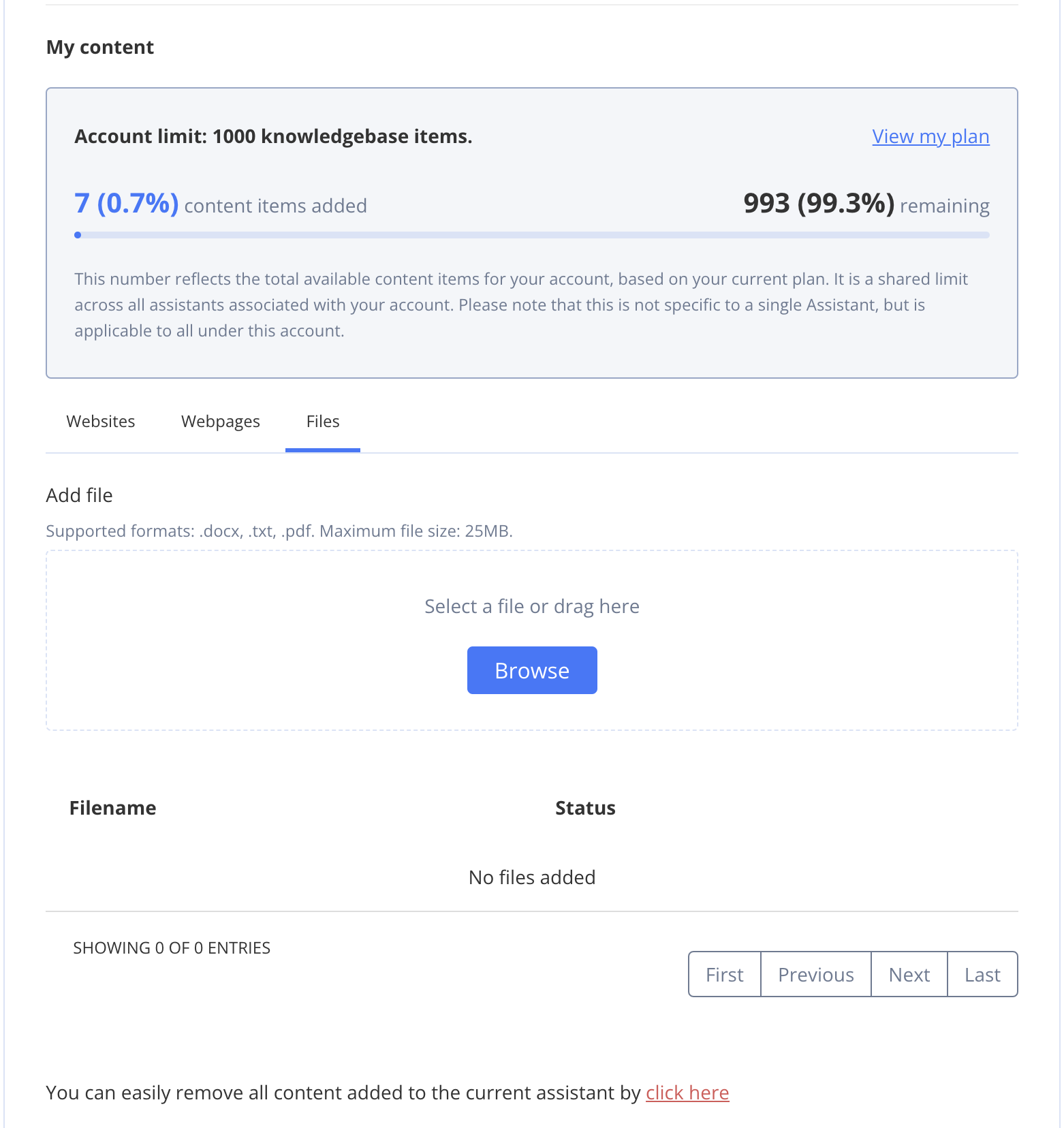
You can upload .docx, .txt, and .pdf files with a max size of up to 25MB