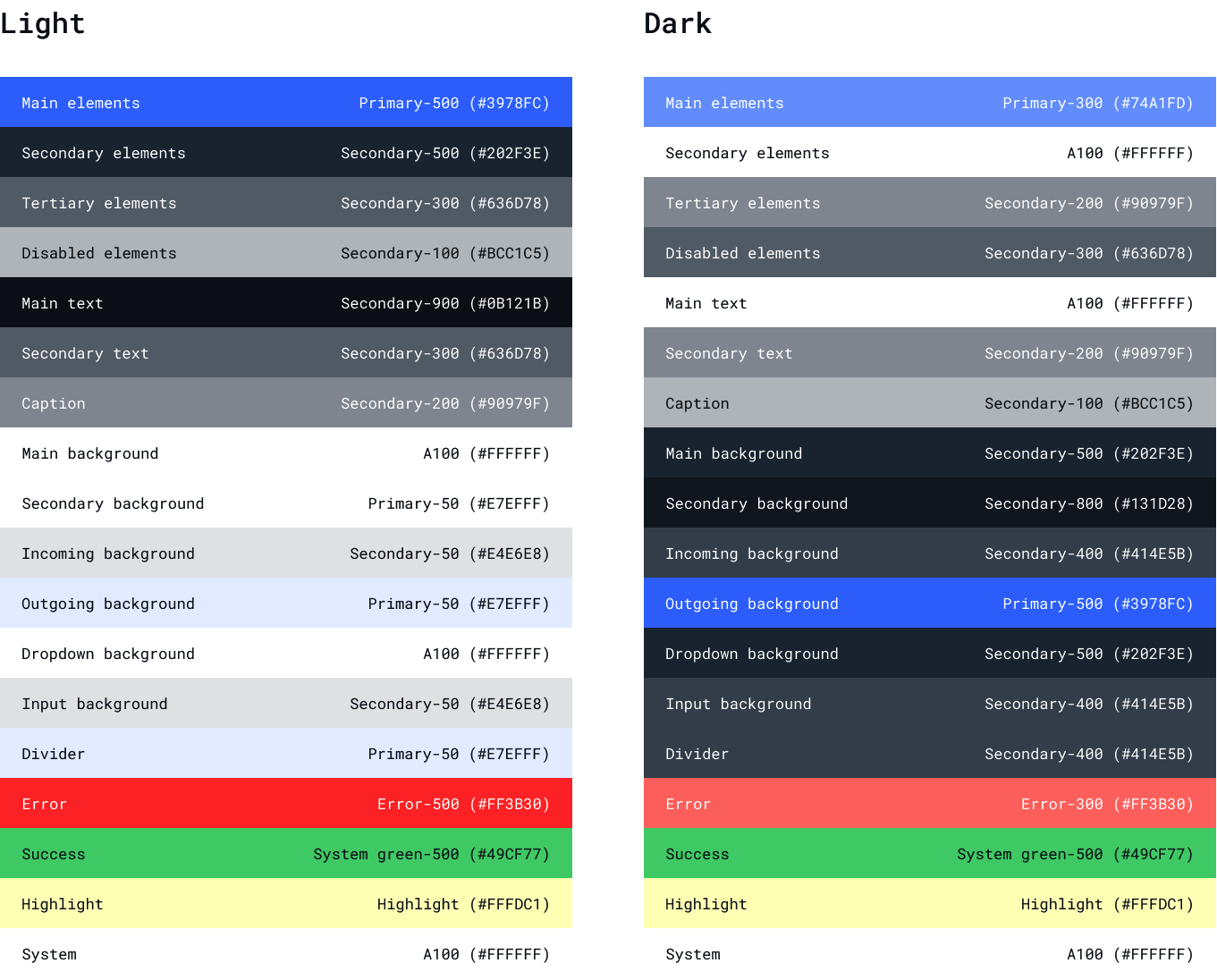$background-overlay-light: rgba(19, 29, 40, .80);
$background-overlay-dark: rgba(144, 151, 159, .80);
$primary-50: #E7EFFF;
$primary-100: #C4D7FE;
$primary-200: #9CBCFE;
$primary-300: #74A1FD;
$primary-400: #578CFC;
$primary-500: #3978FC;
$primary-600: #3370FC;
$primary-700: #2C65FB;
$primary-800: #245BFB;
$primary-900: #1748FA;
$primary-a-100: #FFFFFF;
$primary-a-200: #F7F9FF;
$primary-a-400: #C4CFFF;
$primary-a-700: #ABBAFF;
$secondary-50: #E4E6E8;
$secondary-100: #BCC1C5;
$secondary-200: #90979F;
$secondary-300: #636D78;
$secondary-400: #414E5B;
$secondary-500: #202F3E;
$secondary-600: #1C2A38;
$secondary-700: #182330;
$secondary-800: #131D28;
$secondary-900: #0B121B;
$secondary-a-100: #74A1FD;
$secondary-a-200: #3978FC;
$secondary-a-400: #245BFB;
$secondary-a-700: #0050DC;
$system-green-100: #C8F1D6;
$system-green-200: #A4E7BB;
$system-green-300: #80DDA0;
$system-green-400: #64D68B;
$system-green-500: #49CF77;
$error-100: #FFC4C1;
$error-200: #FF9D98;
$error-300: #FF766E;
$error-400: #FF584F;
$error-500: #FF3B30;
$information: #FDB0FF;
$highlight: #FFFDC1;