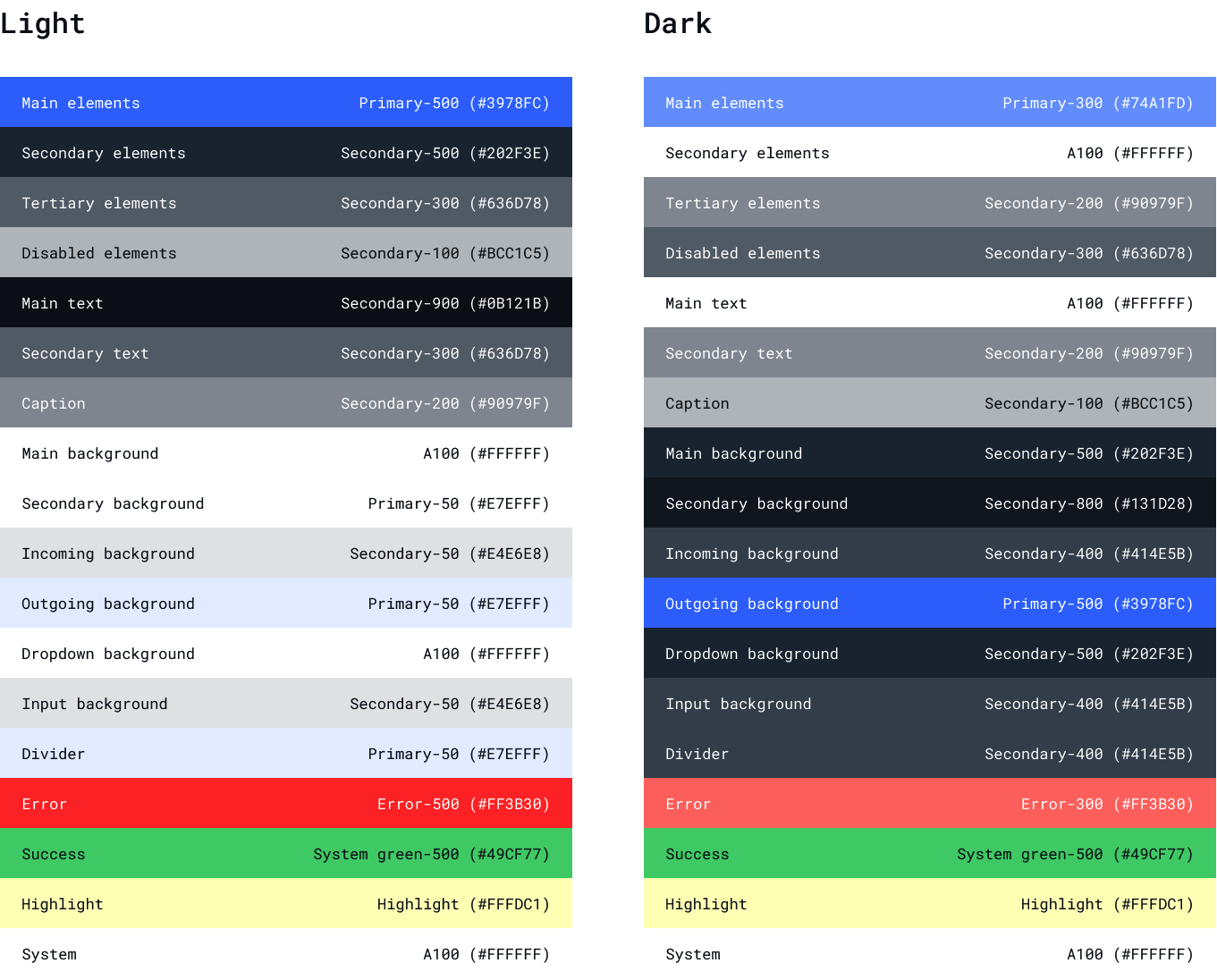Themes
Default themes
QuickBlox Android UIKit comes with two preset themes: light (LightUIKitTheme) and dark (DarkUIKitTheme). Both themes implement the UIKitTheme interface, which allows you to use them to customize the appearance of interface elements.
Light Theme
Dark Theme
Theme colors
The default themes in QuickBlox Android UIKit already define primary colors corresponding to light and dark themes. However, you can also change the specific colors in the preset themes to tailor them to your needs.
val darkUiKitTheme: UiKitTheme = DarkUiKitTheme()
val whiteColor = "#FFFFFF"
darkUiKitTheme.setMainTextColor(whiteColor)
QuickBloxUiKit.setTheme(darkUiKitTheme)
ImportantModified themes need to be set before launching UIKit screens and components.
Custom theme
If you want to create a completely custom theme, it must also implement the UIKitTheme interface. You will be able to define and customize all colors and attributes to suit your needs.
class CustomUIKitTheme : UiKitTheme {
private var mainBackgroundColor: String = "#FFFFFF"
private var statusBarColor: String = "#E4E6E8"
private var mainElementsColor: String = "#3978FC"
private var secondaryBackgroundColor: String = "#E7EFFF"
private var mainTextColor: String = "#0B121B"
private var disabledElementsColor: String = "#BCC1C5"
private var secondaryTextColor: String = "#636D78"
private var secondaryElementsColor: String = "#202F3E"
private var dividerColor: String = "#E7EFFF"
private var incomingMessageColor: String = "#E4E6E8"
private var outgoingMessageColor: String = "#E7EFFF"
private var inputBackgroundColor: String = "#E4E6E8"
private var tertiaryElementsColor: String = "#636D78"
private var errorColor: String = "#FF766E"
override fun getMainBackgroundColor(): Int {
return parseColorToIntFrom(mainBackgroundColor)
}
override fun setMainBackgroundColor(colorString: String) {
mainBackgroundColor = colorString
}
override fun getStatusBarColor(): Int {
return parseColorToIntFrom(statusBarColor)
}
override fun setStatusBarColor(colorString: String) {
statusBarColor = colorString
}
override fun getMainElementsColor(): Int {
return parseColorToIntFrom(mainElementsColor)
}
override fun setMainElementsColor(colorString: String) {
mainElementsColor = colorString
}
override fun getSecondaryBackgroundColor(): Int {
return parseColorToIntFrom(secondaryBackgroundColor)
}
override fun setSecondaryBackgroundColor(colorString: String) {
secondaryBackgroundColor = colorString
}
override fun setDisabledElementsColor(colorString: String) {
disabledElementsColor = colorString
}
override fun getDisabledElementsColor(): Int {
return parseColorToIntFrom(disabledElementsColor)
}
override fun getMainTextColor(): Int {
return parseColorToIntFrom(mainTextColor)
}
override fun setMainTextColor(colorString: String) {
mainTextColor = colorString
}
override fun setSecondaryTextColor(colorString: String) {
secondaryTextColor = colorString
}
override fun getSecondaryTextColor(): Int {
return parseColorToIntFrom(secondaryTextColor)
}
override fun setSecondaryElementsColor(colorString: String) {
secondaryElementsColor = colorString
}
override fun getIncomingMessageColor(): Int {
return parseColorToIntFrom(incomingMessageColor)
}
override fun setIncomingMessageColor(colorString: String) {
incomingMessageColor = colorString
}
override fun getOutgoingMessageColor(): Int {
return parseColorToIntFrom(outgoingMessageColor)
}
override fun setOutgoingMessageColor(colorString: String) {
outgoingMessageColor = colorString
}
override fun getDividerColor(): Int {
return parseColorToIntFrom(dividerColor)
}
override fun setDividerColor(colorString: String) {
dividerColor = colorString
}
override fun getInputBackgroundColor(): Int {
return parseColorToIntFrom(inputBackgroundColor)
}
override fun setInputBackgroundColor(colorString: String) {
inputBackgroundColor = colorString
}
override fun getTertiaryElementsColor(): Int {
return parseColorToIntFrom(tertiaryElementsColor)
}
override fun setTertiaryElementsColor(colorString: String) {
tertiaryElementsColor = colorString
}
override fun getSecondaryElementsColor(): Int {
return parseColorToIntFrom(secondaryElementsColor)
}
override fun getErrorColor(): Int {
return parseColorToIntFrom(errorColor)
}
override fun setErrorColor(colorString: String) {
errorColor = colorString
}
override fun parseColorToIntFrom(colorString: String): Int {
try {
return Color.parseColor(colorString)
} catch (exception: IllegalArgumentException) {
throw ParseColorException(exception.message.toString())
} catch (exception: NumberFormatException) {
throw ParseColorException(exception.message.toString())
}
}
}
val customTheme: UiKitTheme = CustomUIKitTheme()
QuickBloxUiKit.setTheme(customTheme)
ImportantModified themes need to be set before launching UIKit screens and components.
Screens
Creating a custom screen factory
The QuickBlox Android UIKit provides an interface called ScreenFactory, which allows you to customize the creation of screens in your Android application. The default implementation of this interface is DefaultScreenFactory(), which creates screens using Fragments. However, if you need to replace a specific screen with your screen, you can create your own implementation of the ScreenFactory interface. This custom implementation will be responsible for creating the desired screens according to your requirements. This allows you to tailor the screen creation process to suit your application’s specific needs.
open class CustomScreenFactory : ScreenFactory {
override fun createDialogs(screenSettings: DialogsScreenSettings?): Fragment {
return DialogsFragment.newInstance(screenSettings)
}
override fun createDialogName(dialogEntity: DialogEntity?, screenSettings: DialogNameScreenSettings?): Fragment {
return DialogNameFragment.newInstance(dialogEntity, screenSettings)
}
override fun createUsers(dialogEntity: DialogEntity?, screenSettings: UsersScreenSettings?): Fragment {
return UsersFragment.newInstance(dialogEntity, screenSettings)
}
override fun createPrivateChat(dialogId: String?, screenSettings: PrivateChatScreenSettings?): Fragment {
return PrivateChatFragment.newInstance(dialogId, screenSettings)
}
override fun createGroupChat(dialogId: String?, screenSettings: GroupChatScreenSettings?): Fragment {
return GroupChatFragment.newInstance(dialogId, screenSettings)
}
override fun createGroupChatInfo(dialogId: String?, screenSettings: GroupChatInfoScreenSettings?): Fragment {
return GroupChatInfoFragment.newInstance(dialogId, screenSettings)
}
override fun createPrivateChatInfo(dialogId: String?, screenSettings: PrivateChatInfoScreenSettings?): Fragment {
return PrivateChatInfoFragment.newInstance(dialogId, screenSettings)
}
override fun createMembers(dialogId: String?, screenSettings: MembersScreenSettings?): Fragment {
return MembersFragment.newInstance(dialogId, screenSettings)
}
override fun createAddMembers(dialogId: String?, screenSettings: AddMembersScreenSettings?): Fragment {
return AddMembersFragment.newInstance(dialogId, screenSettings)
}
}
val customScreenFactory: ScreenFactory = CustomScreenFactory()
QuickBloxUiKit.setScreenFactory(customScreenFactory)
ImportantModified ScreenFactory need to be set before launching UIKit screens and components.
Customizing screens
In QuickBlox Android UIKit, each screen accepts an instance of a specific implementation of the ScreenSettings interface as a constructor parameter. This ScreenSettings object is responsible for configuring the components and settings of the screen. It’s important to note that the ScreenSettings parameter is optional, and if not provided, the default implementation will be used.
The ScreenSettings interface allows you to define the properties and behavior of the screen components. It provides methods to show or hide specific components and allows you to set custom components for a particular screen. This gives you the flexibility to customize the appearance and functionality of each screen according to your specific requirements.
To create a ScreenSettings object, QuickBlox Android UIKit utilizes the Builder pattern. This pattern allows you to conveniently set the desired properties and configurations for the screen. You can chain multiple methods calls to set various settings, such as showing or hiding specific components, setting custom components, or modifying any other relevant screen attributes.
By using the Builder pattern, you can create a ScreenSettings object with the desired configurations before passing it to the screen’s constructor. This approach simplifies the process of customizing and fine-tuning the screen’s appearance and behavior.
val darkUiKitTheme: UiKitTheme = DarkUiKitTheme()
val dialogsScreenSettings = DialogsScreenSettings.Builder(context)
.showDialogs(true)
.showHeader(true)
.showSearch(false)
.setTheme(darkUiKitTheme)
.setDialogsComponent(DialogsComponentImpl(context))
.setHeaderComponent(HeaderWithIconComponentImpl(context))
.setSearchComponent(SearchComponentImpl(context))
.build()
DialogsActivity.show(this, dialogsScreenSettings)
val dialogsScreenSettings = DialogsScreenSettings.Builder(context)
.showSearch(false)
.build()
DialogsActivity.show(this, dialogsScreenSettings)