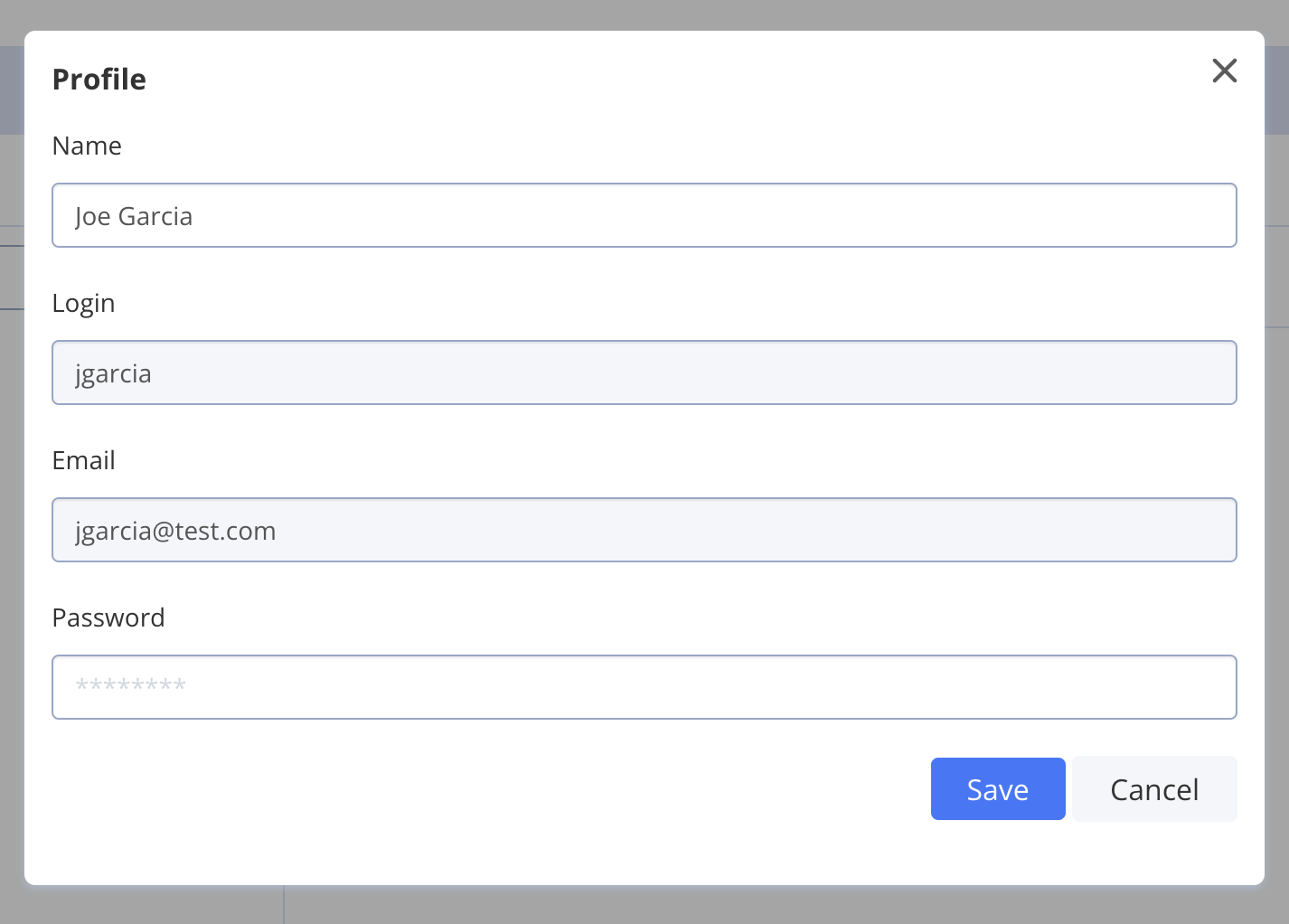- Seamless User Experience. Users either interact directly with an agent from the start or begin with the SmartChat Assistant and smoothly transition to an agent when human assistance is needed.
- Enhanced Support. Agents are equipped with full context of the conversation history, enabling them to offer efficient and effective solutions.
- Scalability. By having multiple agents available, organizations can scale their support team as needed, ensuring that no user query goes unanswered.
- Collaboration. Agents can ensure smooth handoffs by assigning conversations to the most suitable team member.
Manage agents
On the Dashboard, you can create, update, and delete agents.View list of agents
Navigate to Dashboard => YOUR_APP => Agents.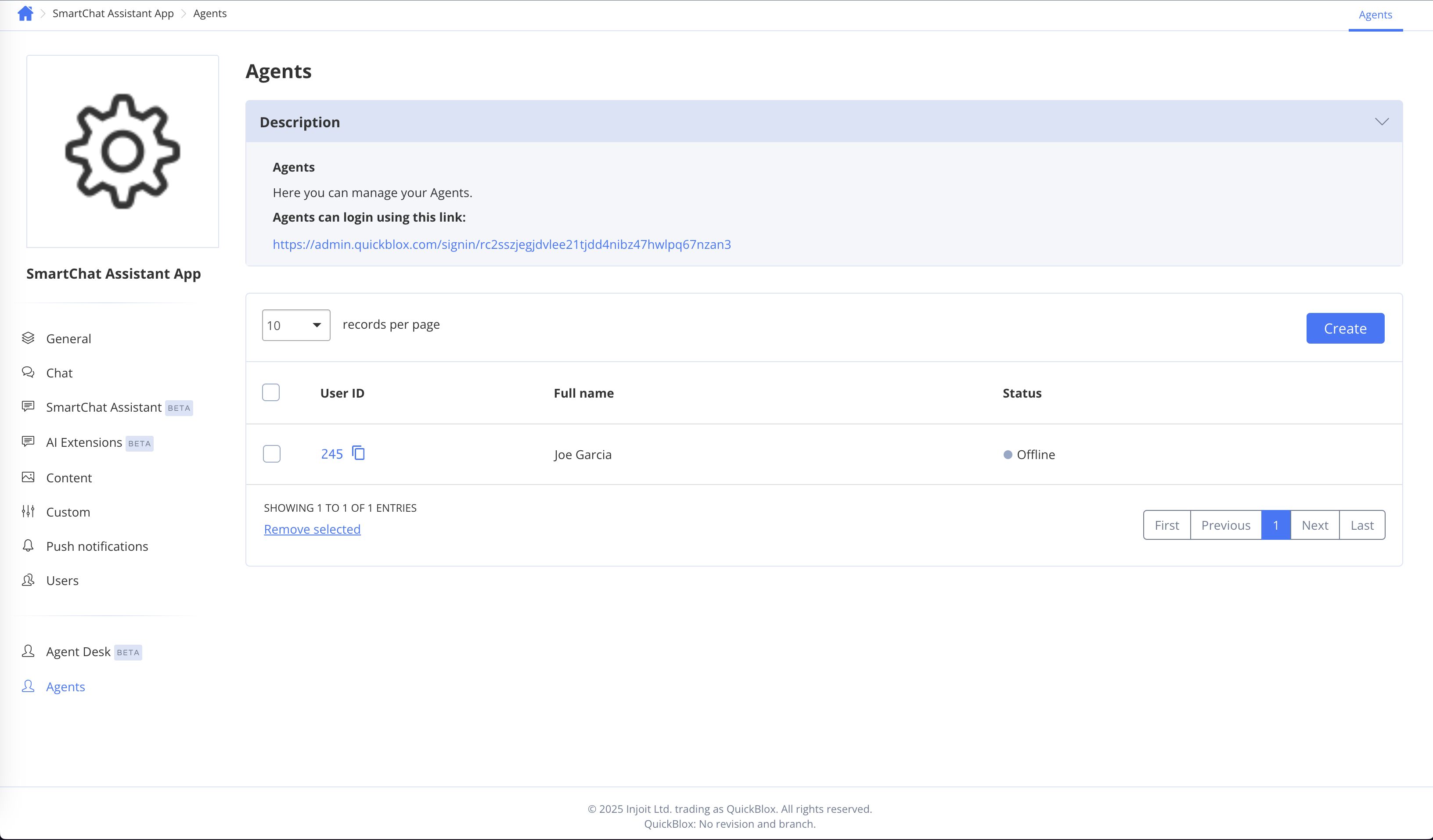
Create agent
- Navigate to Dashboard => YOUR_APP => Agents.
- Click Create button at the top right corner.
- Enter the agent’s Full name, Login, Email, and Password (password should be shared with the agent).
- Click Create to finalize.
Account owner can also create an agent profile for himself (by checking “Create agent profile for me” option). This allows account owner to act as an agent.
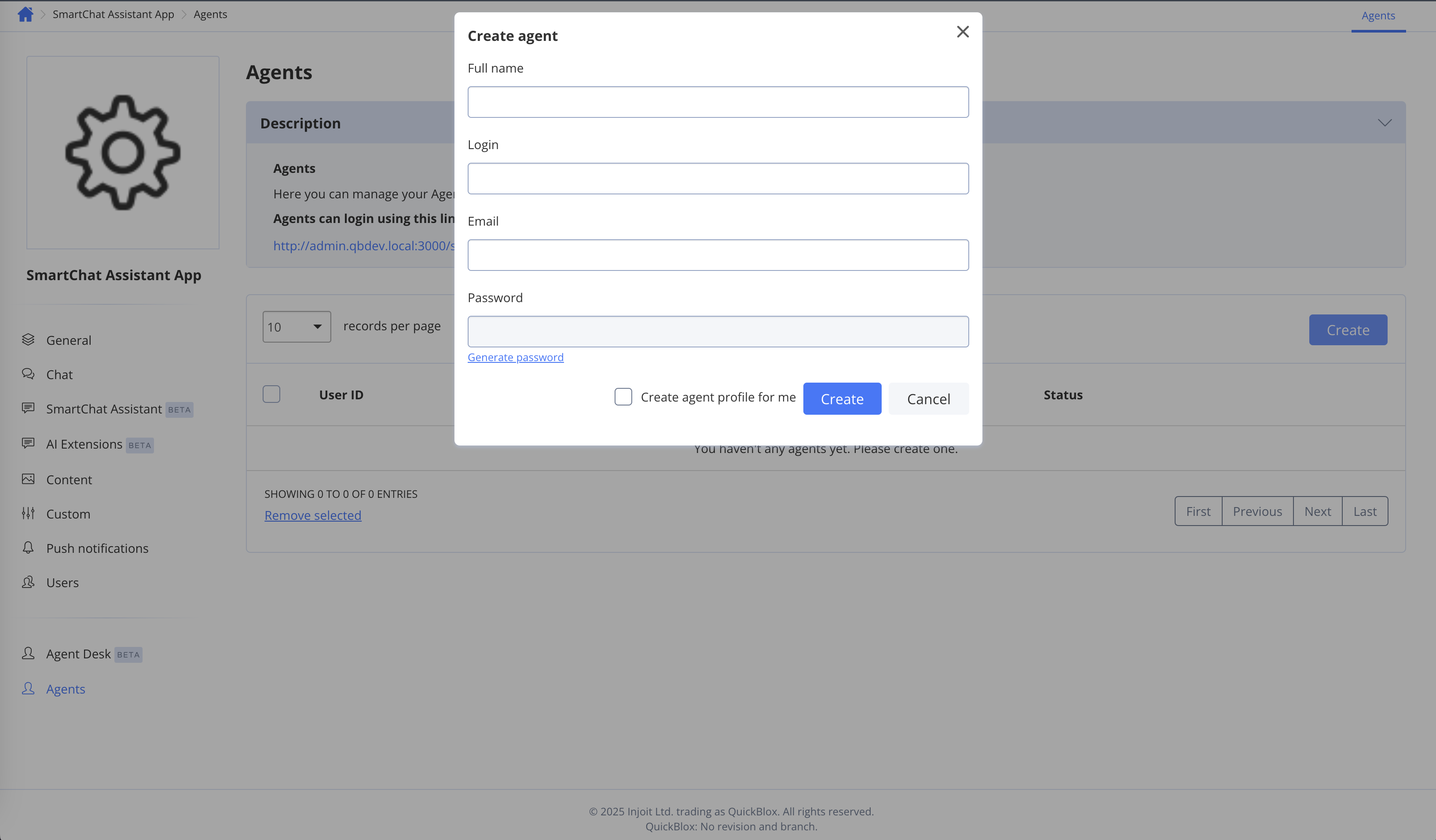
Update agent
- Navigate to Dashboard => YOUR_APP => Agents.
- On agents list, click on agent’s ID.
- Edit the user profile (as each agent is a QuickBlox user, so edit user page opened).
- Click Save and close button to save changes.
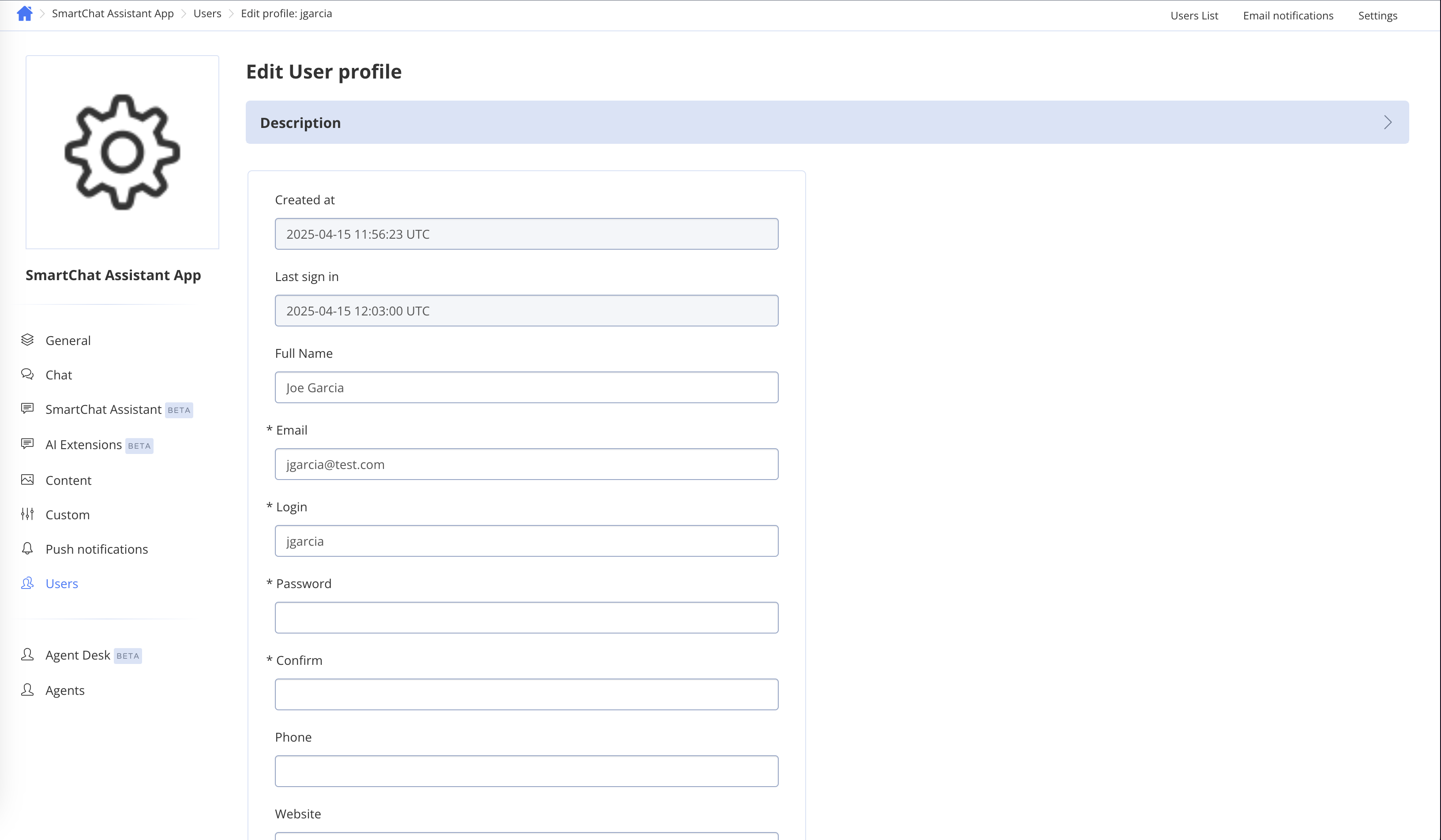
Delete agent
- Navigate to Dashboard => YOUR_APP => Agents.
- Check one or more agents you want to delete.
- Click Remove selected at the bottom of the list. Confirm the removal.
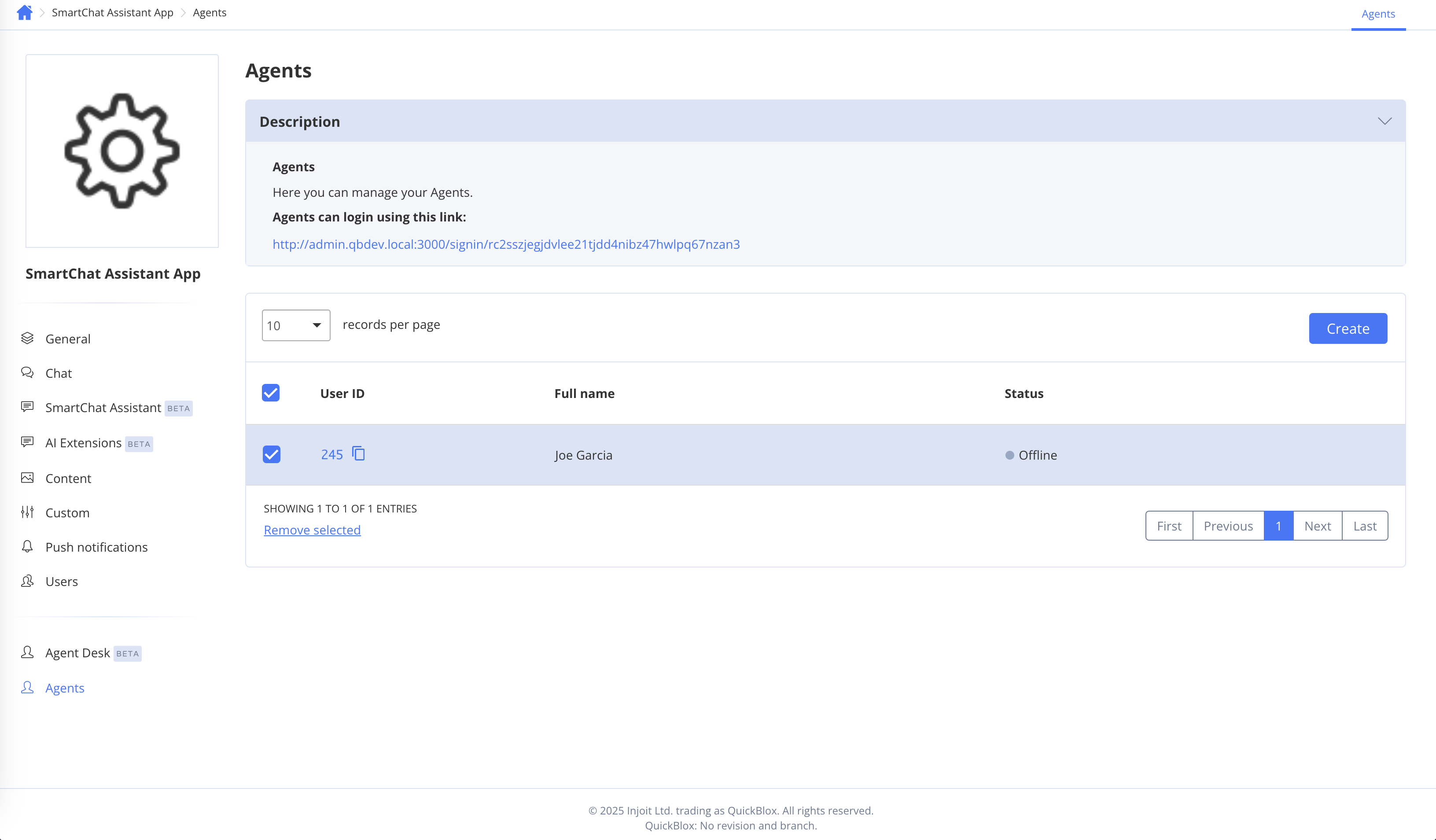
When the account owner deletes an agent associated QuickBlox user will be also deleted. All data associated with the user are deleted from the system. Thus:
- All files associated with the user are deleted.
- All custom objects associated with the user are deleted.
- All dialogs where the user is a dialog owner are deleted.
Agent Desk
Agents have their own space named Agent Desk. This interface is designed to help agents track incoming conversations, handle user queries, and collaborate with teammates.Log in as agent
Login URL located in the Description dropdown on the Agents page.- Navigate to Dashboard => YOUR_APP => Agents
- Copy login URL from the Description dropdown
- Share URL with agents.
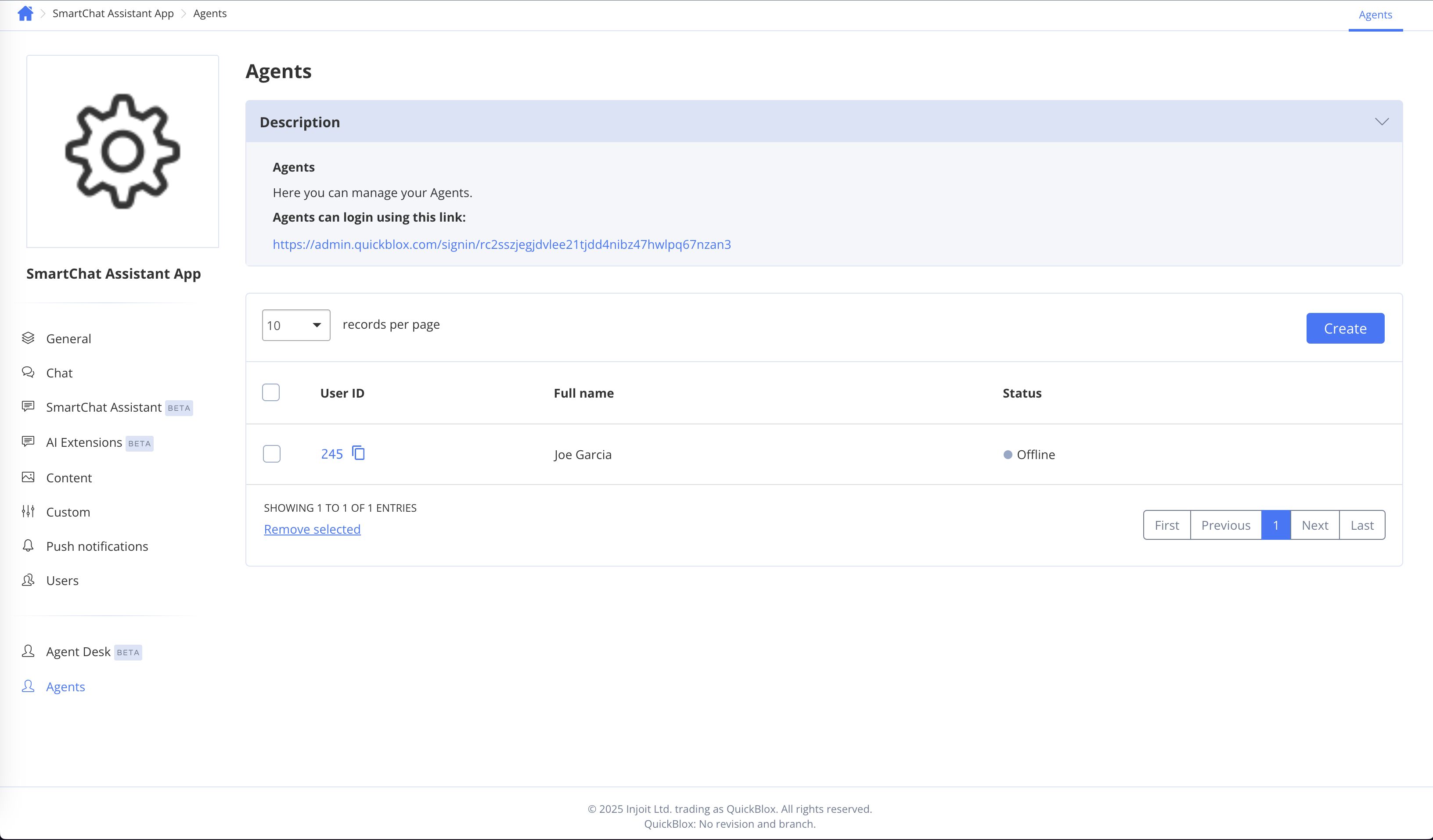
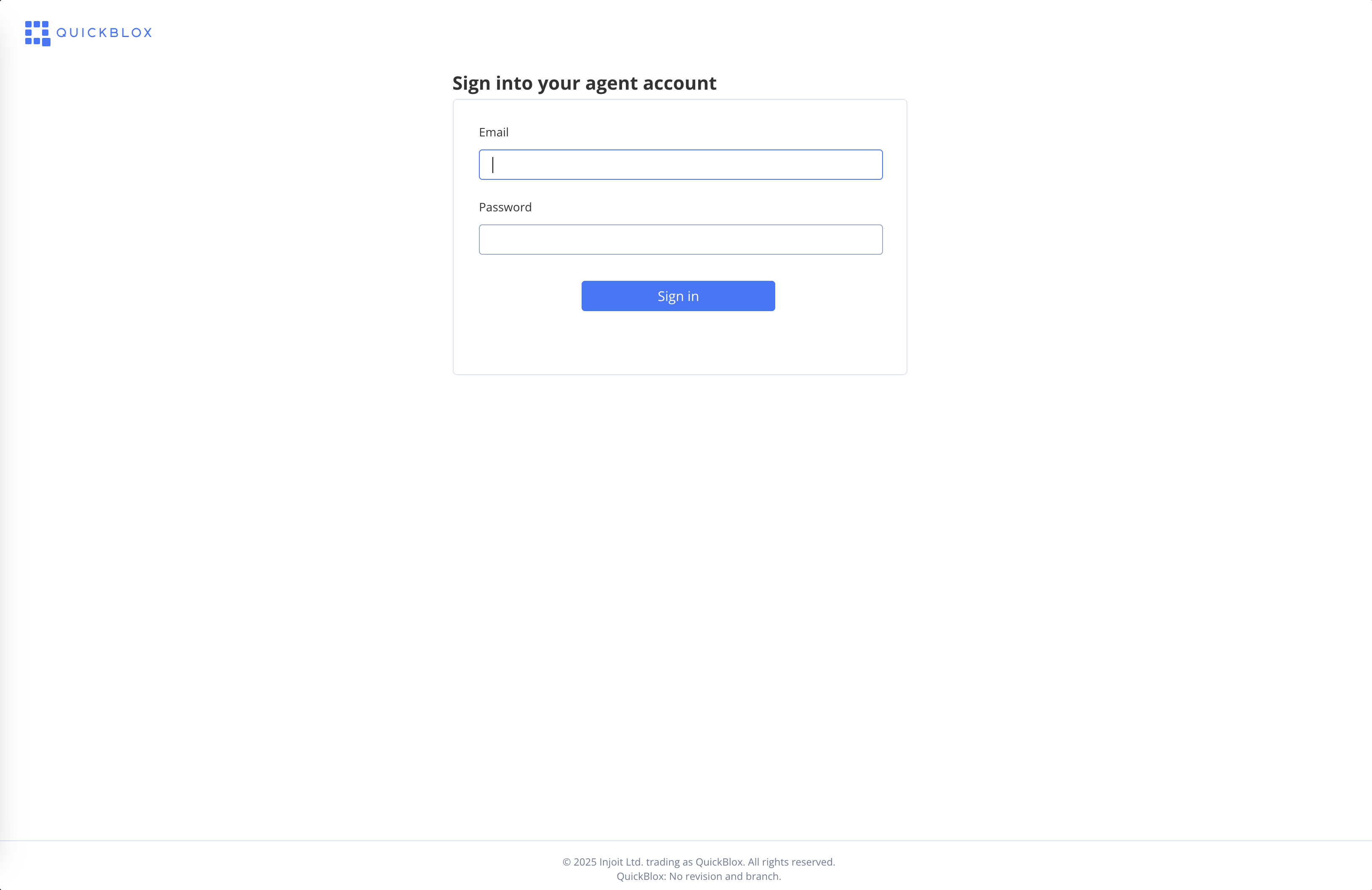
View message history
Agents see a list of active and pending conversations in real time. When agent opens a conversation, next elements can be seen:- Message History. A scrollable history of previous user messages and SmartChat Assistant responses.
- Message Input. Where agents type their replies.
- Assign Button. Allows agent to transfer the current conversation to another agent.
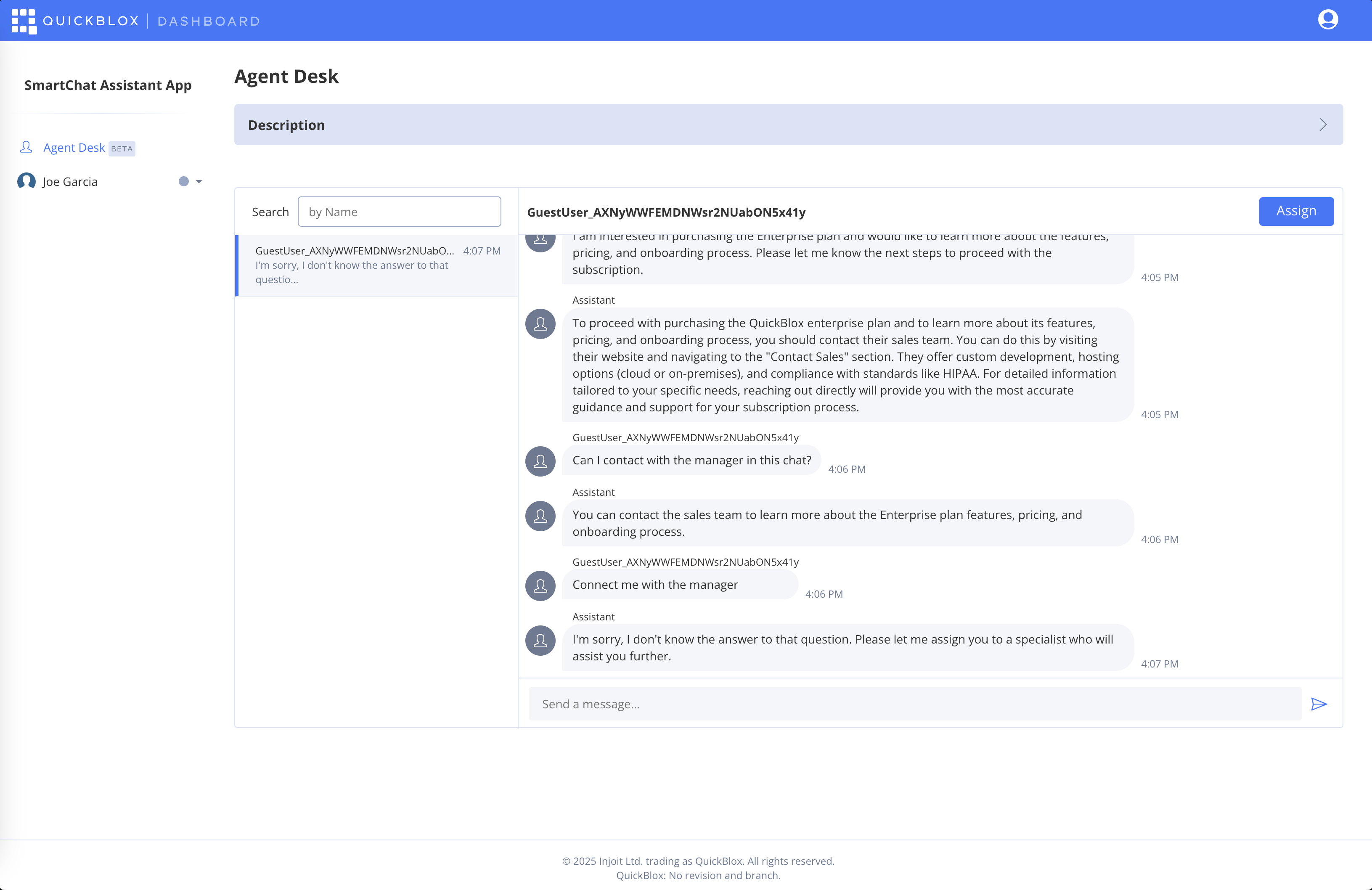
Change agent online status
- In the Agent Desk left menu, click on agent name.
- Click on Online or Offline option.
- If ‘Assign to online agents only’ is enabled, only agents marked as online will receive new conversations.
- If ‘Assign to online and offline agents’ is enabled, conversations may be routed to offline agents, but only if no online agents are available.
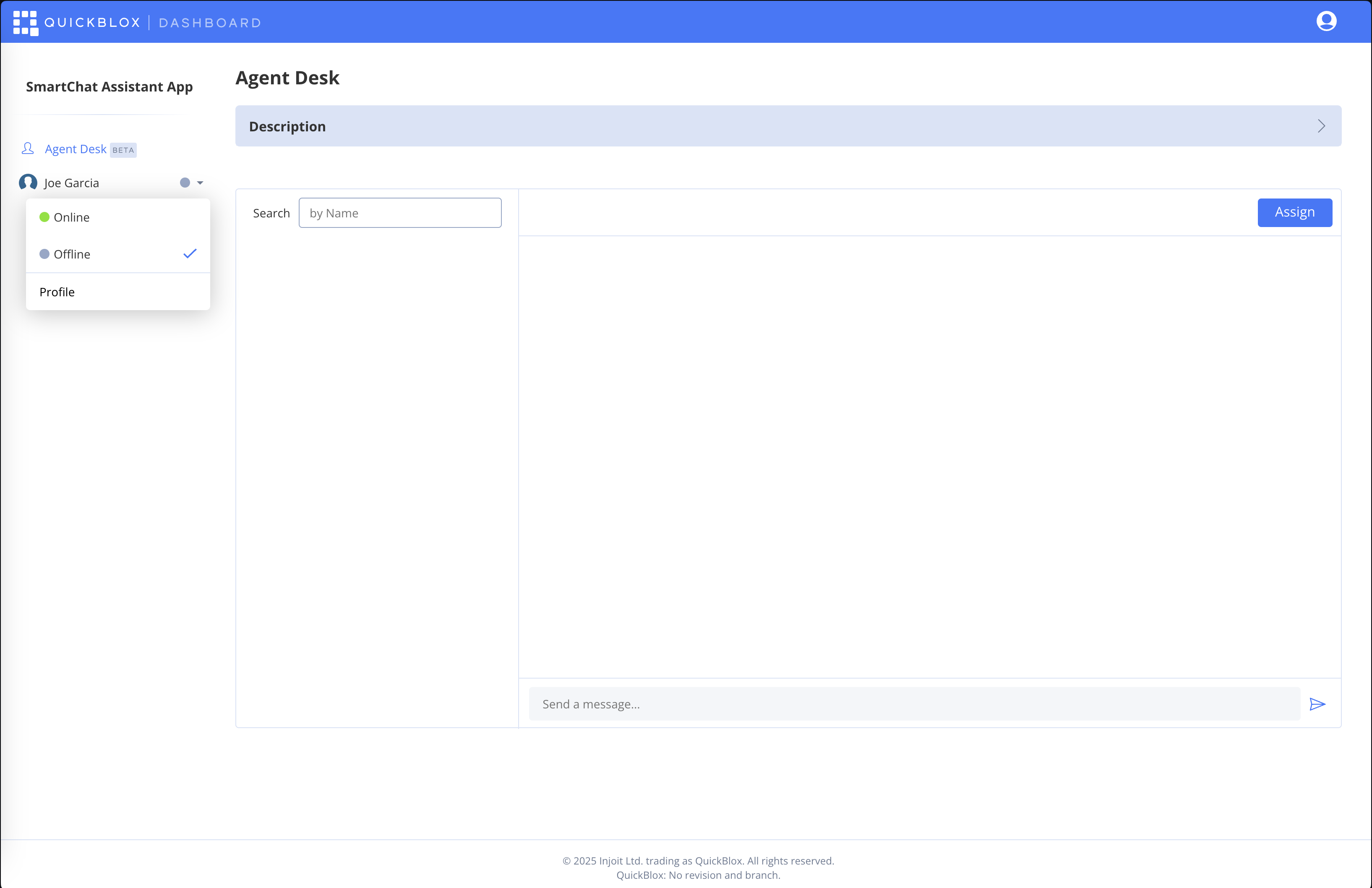
Update agent profile
- In the Agent Desk left menu, click on agent name.
- Click Profile.
- Change information.
- Save.
Login and email may be updated only by account owner.