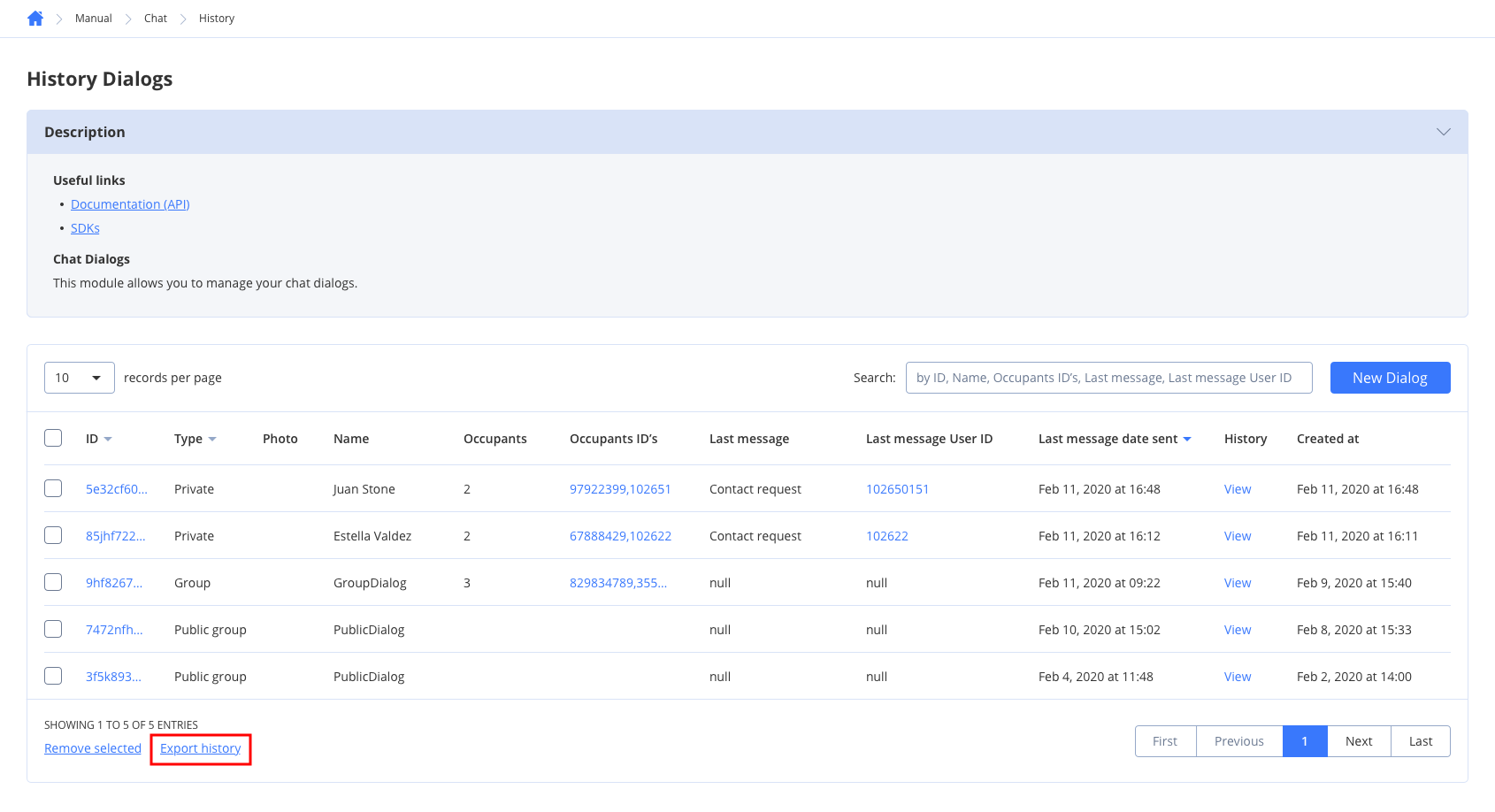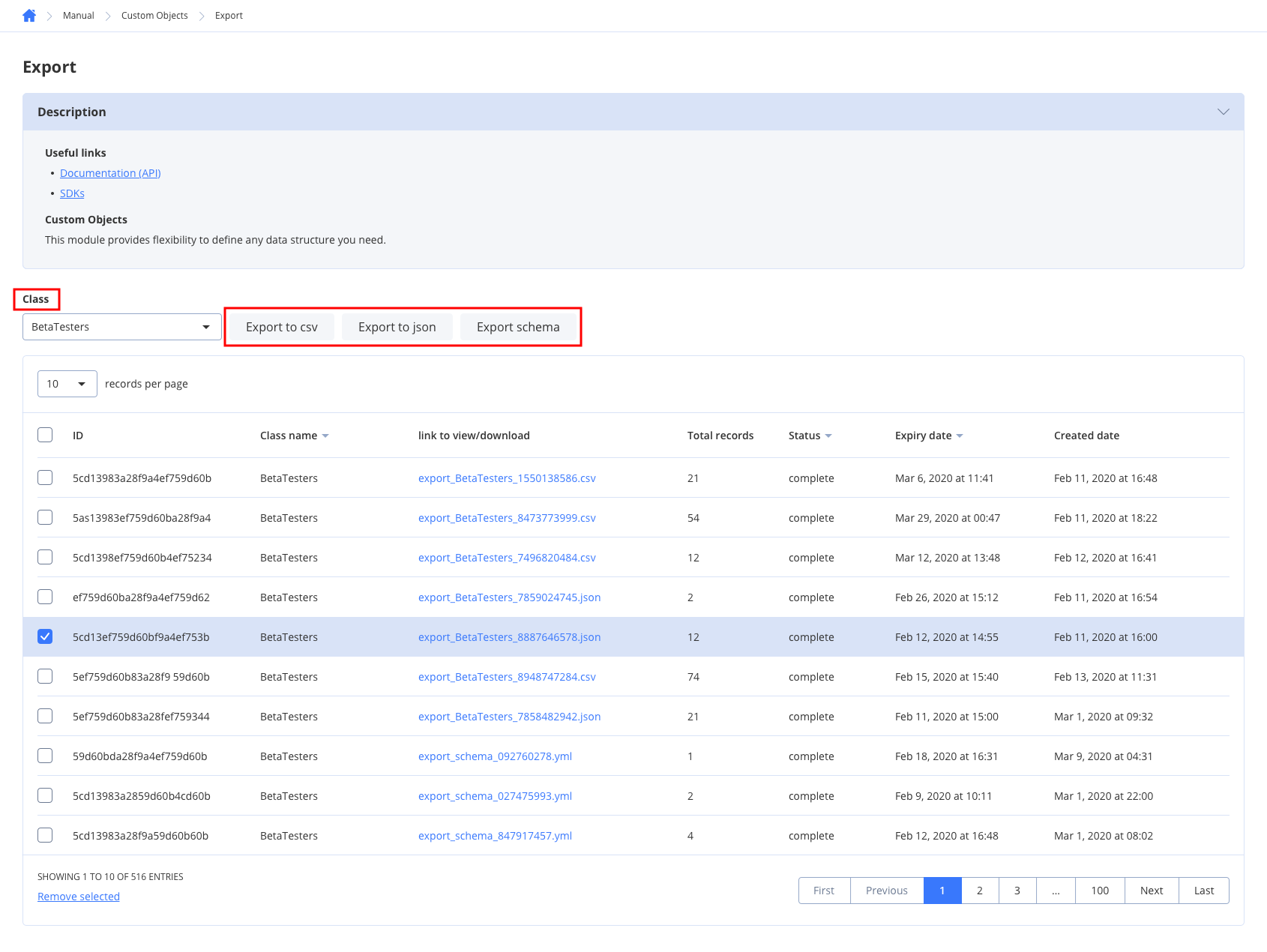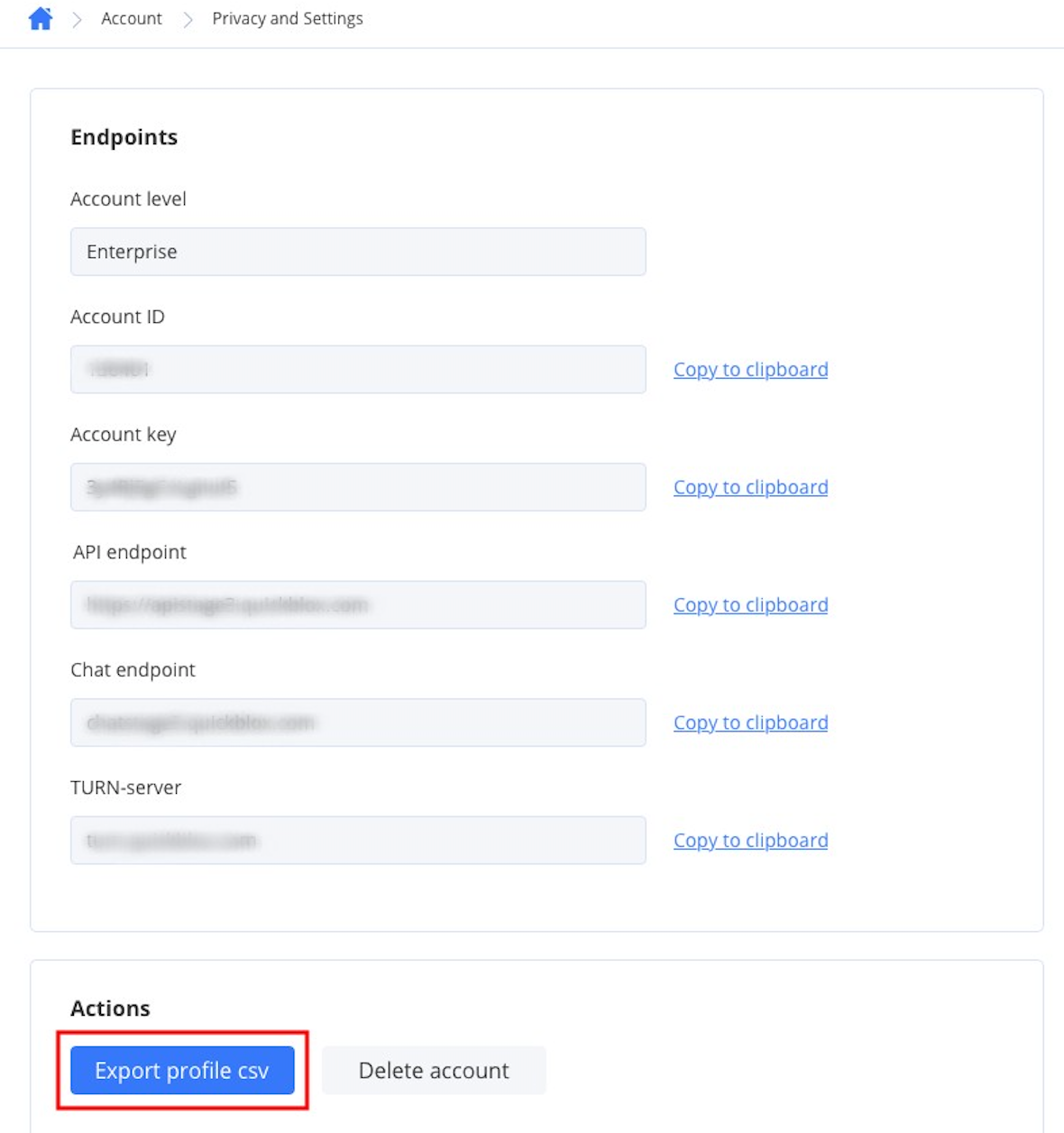Skip to main contentThis feature is available for customers on the Enterprise plan only. Take advantage of Enterprise features to unlock new value and opportunities for users. For more information and if you want to request a Demo, please contact us by mail: [email protected]. Export users
To export users data, follow the steps below:
- Navigate to the Dashboard => YOUR_APP => Users page. Here you can see a list of users.
- Check users you want to export or leave them unchecked if you want export data of all users.
- Click the Export selected button. You also can export all users by clicking the Export all button. As a result, the data are exported in CSV format.
Export dialogs history
To export the history of dialogs, follow the steps below:
- Navigate to the Dashboard => YOUR_APP => Chat page. Here you can see a list of dialogs.
- Check the dialogs if you want to export chat history for particular dialogs or leave them unchecked if you want to export chat history for all dialogs.
- Click the Export history button. As a result, the data are exported in CSV format.
Export custom objects
To export custom objects, follow the steps below:
- Navigate to the Dashboard => YOUR_APP => Custom => Export page.
- Choose a class in the Class dropdown to list records of a particular class.
- Export custom objects in either of three ways:
- Export to csv - allows exporting class records in CSV format.
- Export to json - allows exporting class records in JSON format.
- Export schema - allows exporting class schema in YML format.
Export profile data
To export the profile data, follow the steps below:
- Navigate to the Dashboard => YOUR_APP => Account settings => Privacy and Settings => Actions section.
- Click the Export profile csv to export data in CSV format.