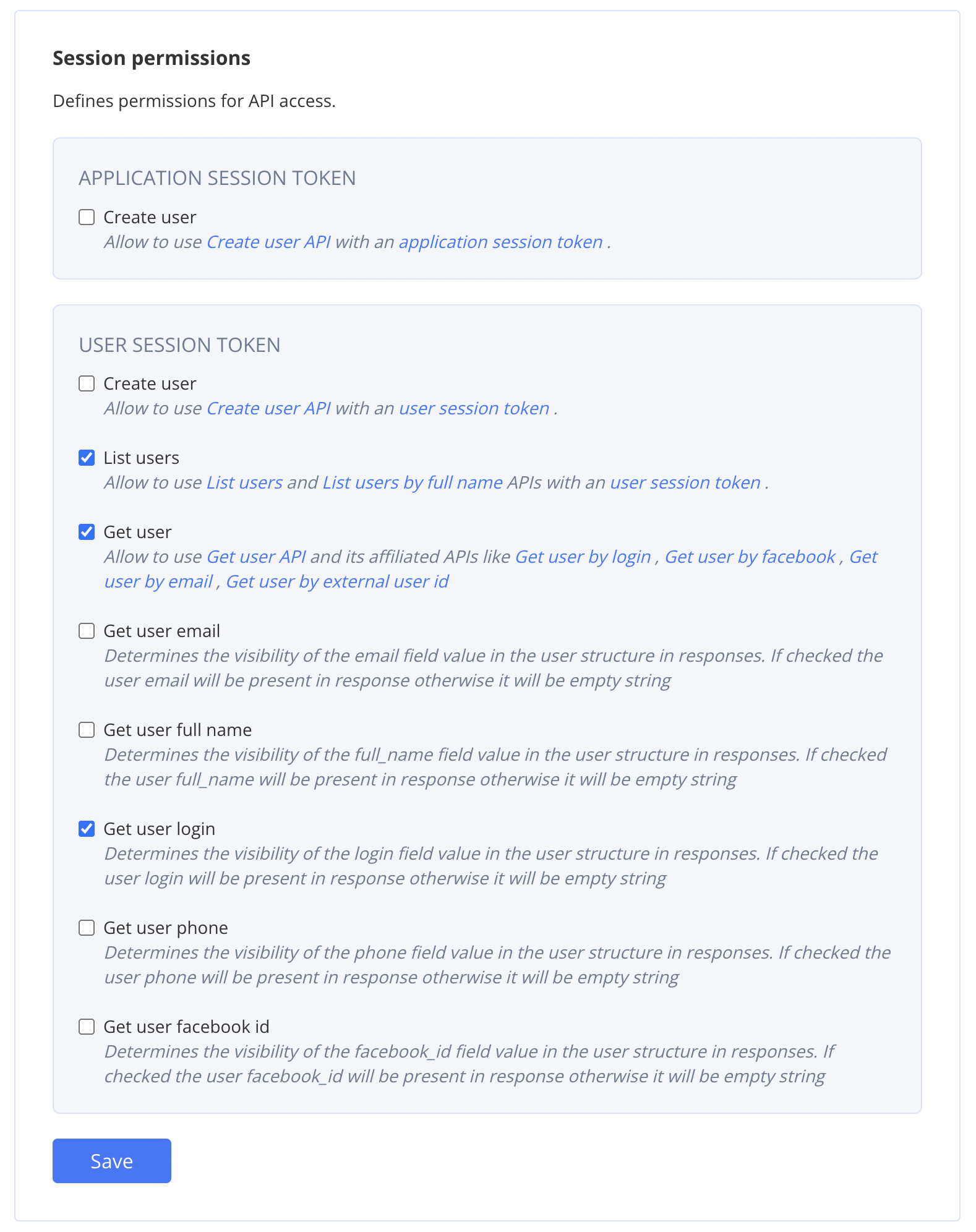Create your first application
After signing up, you can start creating your first QuickBlox application.Just click the New app button.
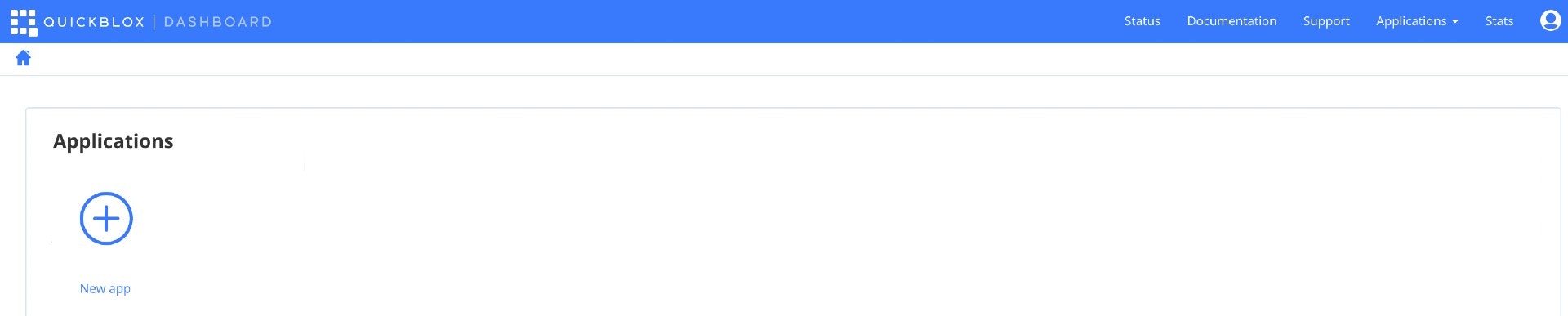
Fill in all required fields for your new application.
Click the Create app button.
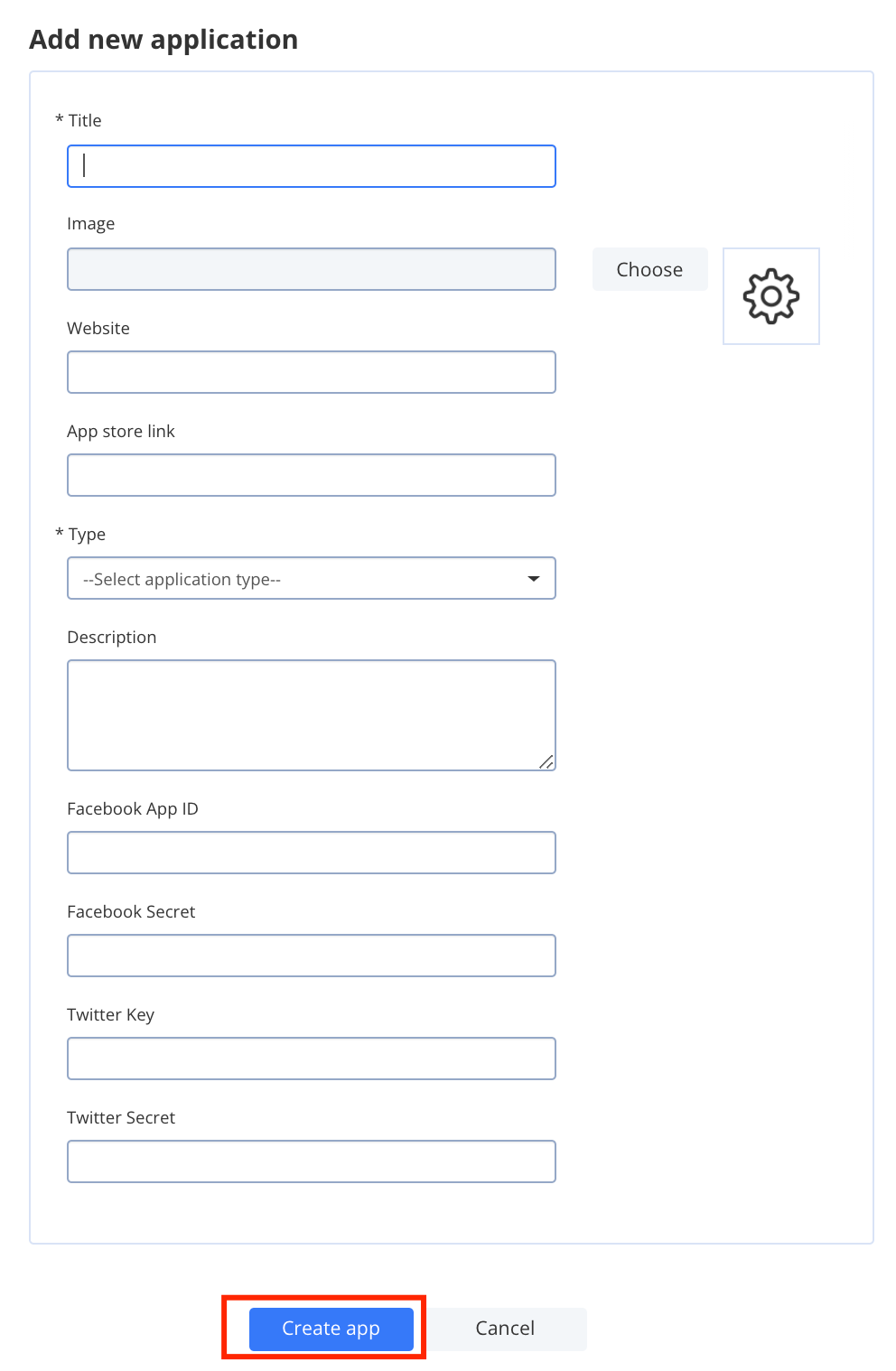
Get application credentials
Each QuickBlox application has application credentials required for initialization. To get application credentials, follow the steps below:Go to the Dashboard => _YOUR_APP_ => General => Overview section.
Copy your Application ID, Authorization Key, Authorization Secret, and Account Key.
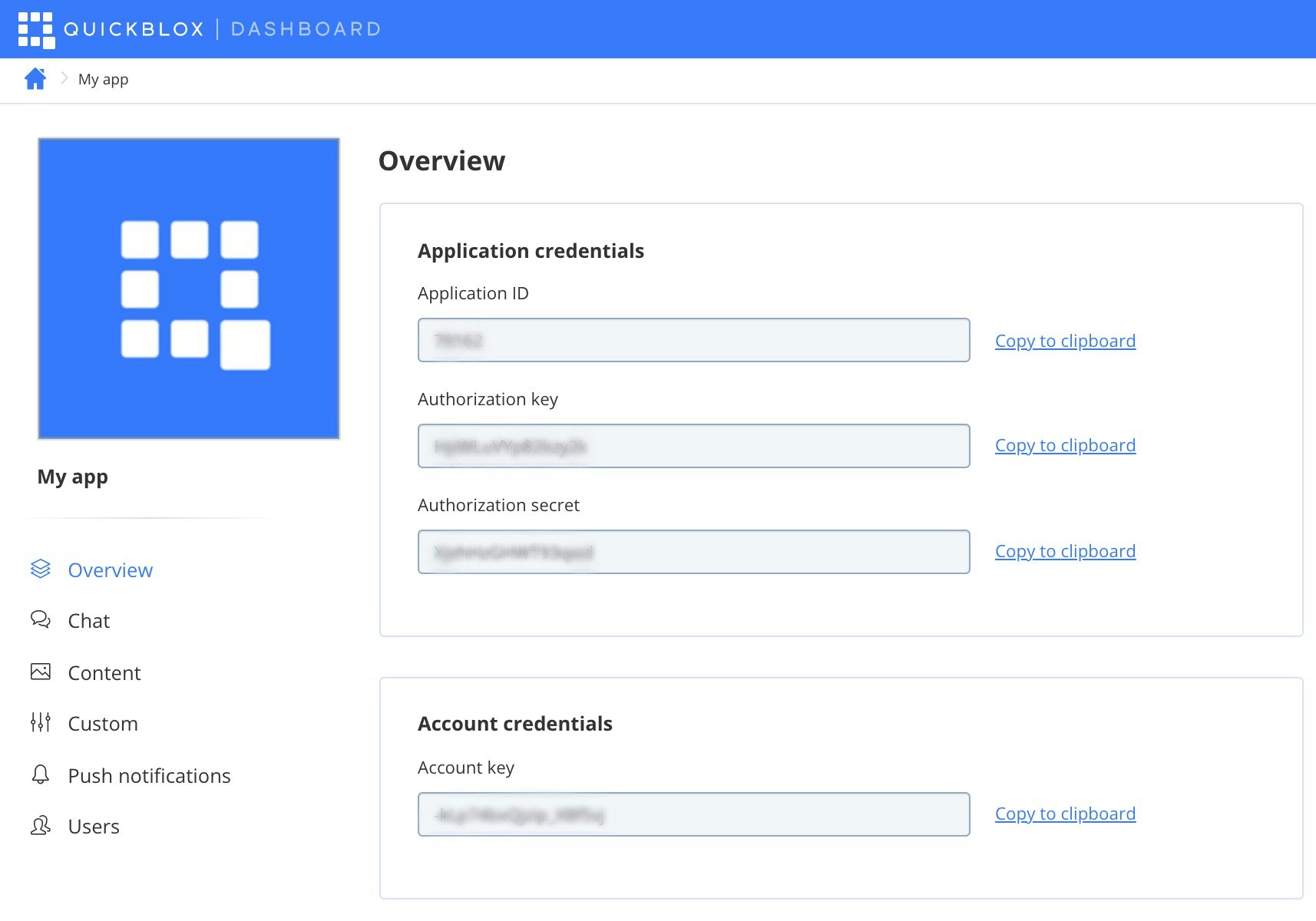
Edit application
You can edit your application details. To edit the application details, follow the steps below:Navigate to the Dashboard => _YOUR_APP_ => General => Overview => Edit application section.
Update application fields.
Click the Update button at the bottom of the page.

Delete application
You can delete an application. Once you delete the application, you can no longer access any of the data within that app. To delete the application, follow the steps below:Navigate to the Dashboard => _YOUR_APP_ => General => Overview.
Click the Remove app button at the bottom of the page.
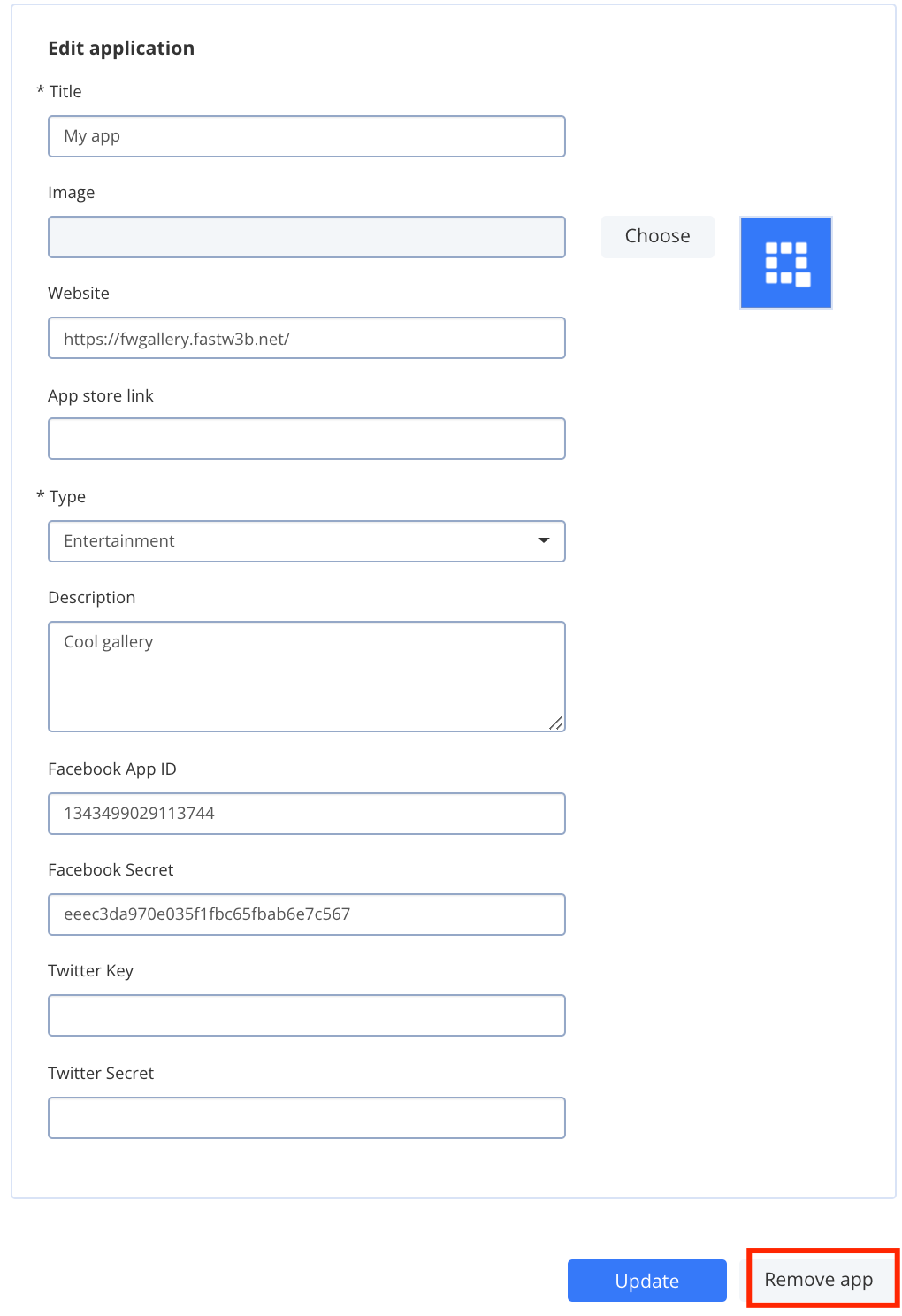
View list of API keys
You can view a list of available API keys in the app, to do this please follow steps below: Navigate to the Dashboard => YOUR_APP => General => API keys.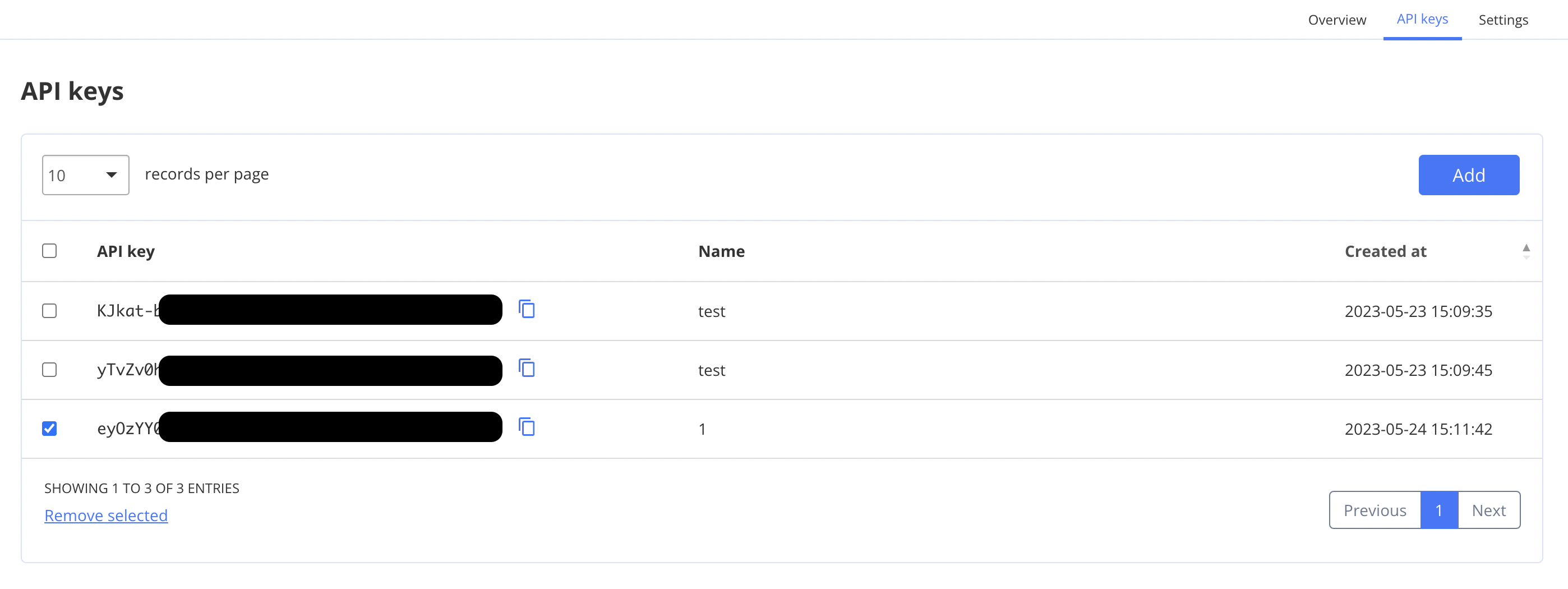
Create API key
You can create up to 10 API keys. To create a new API key please follow steps below:Navigate to the Dashboard => _YOUR_APP_ => General => API keys.
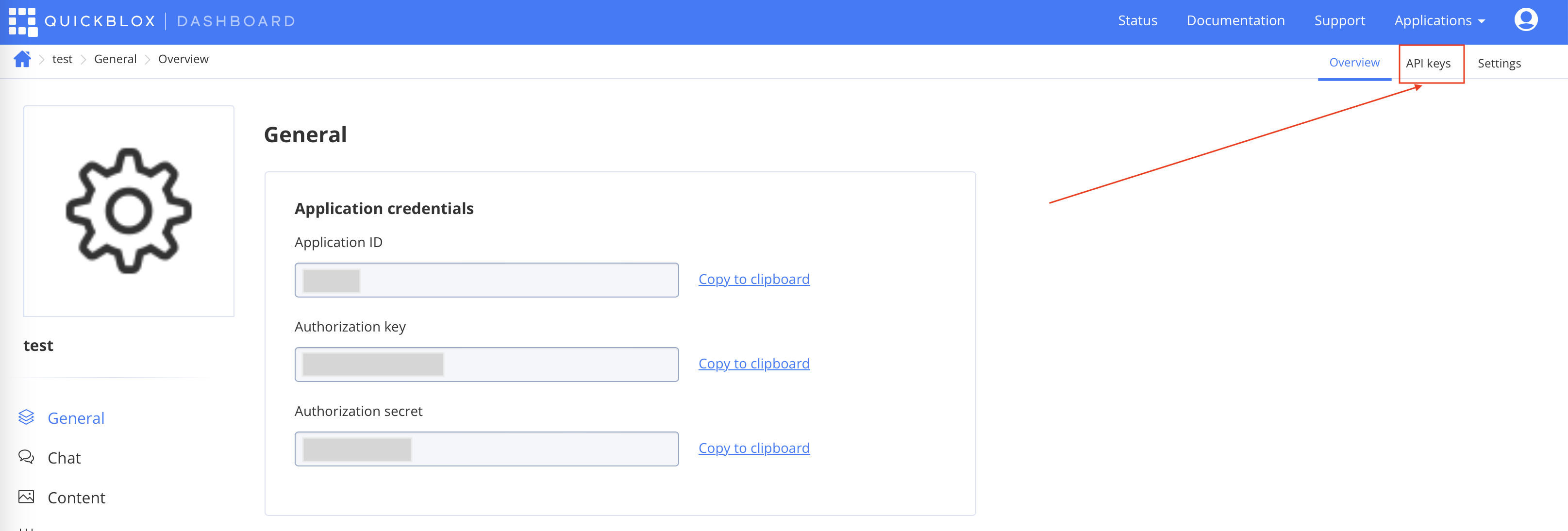
Click the Add button.
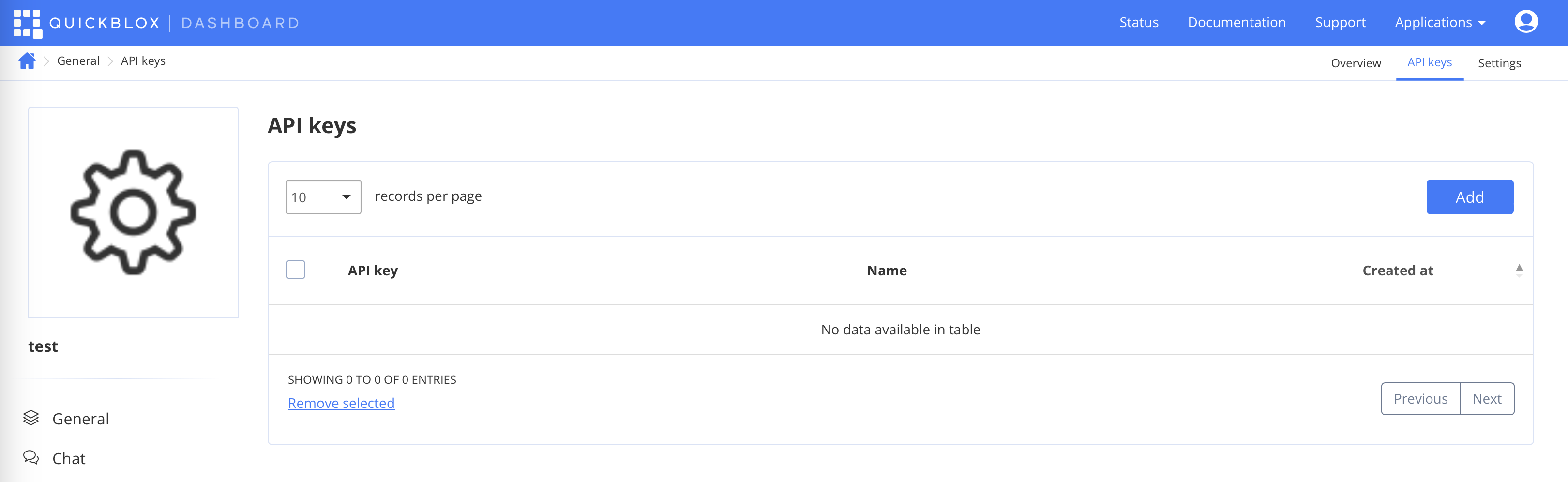
Fill in the fields.
Click the Create button.
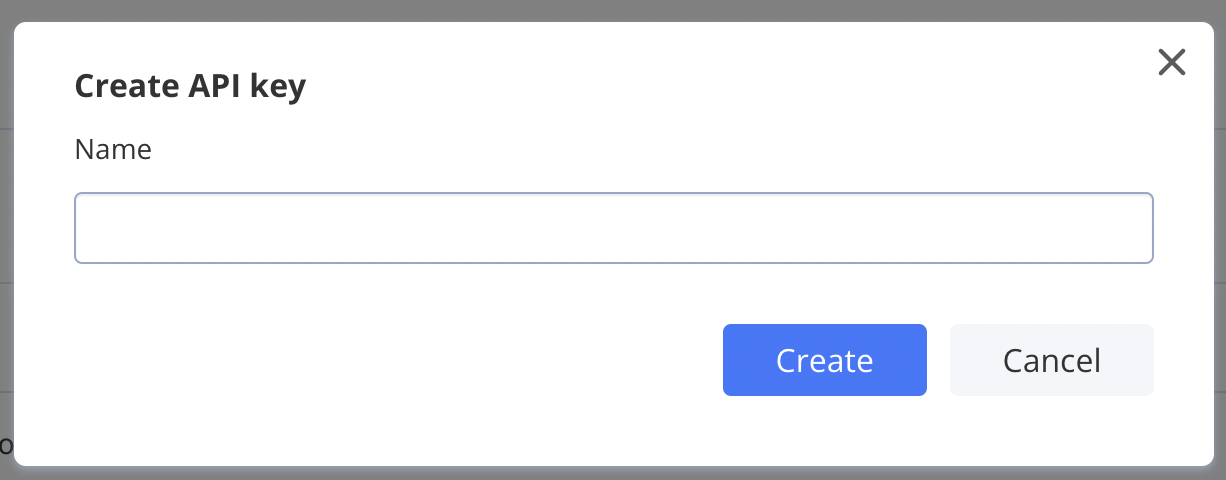
A new API key will be created.
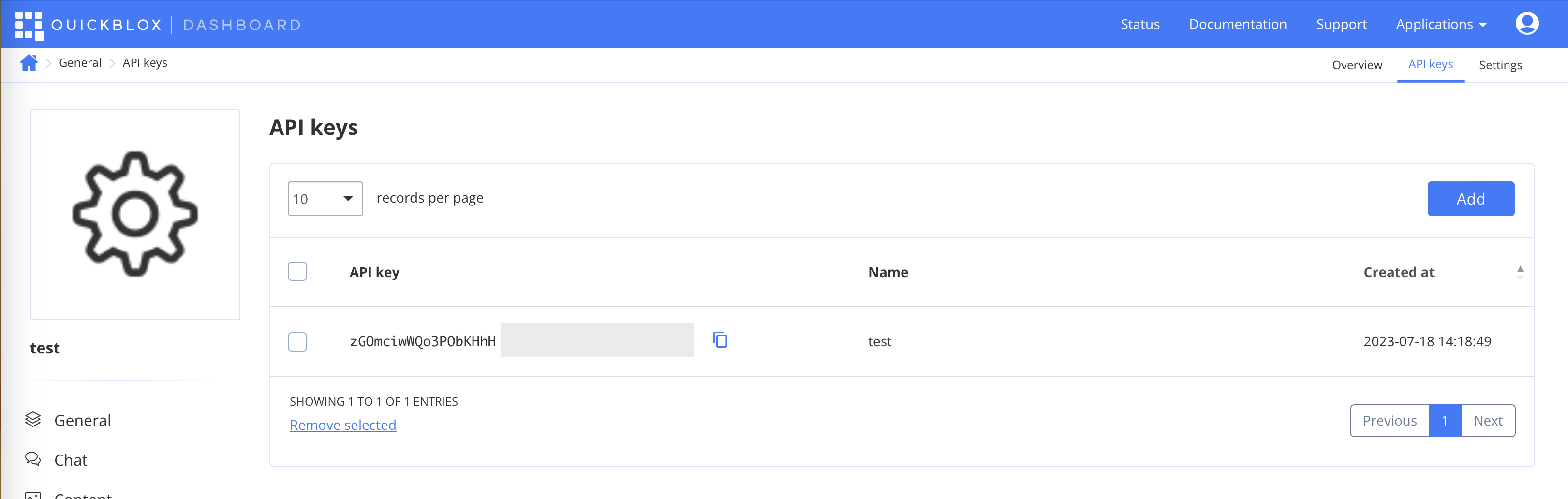
Set session permissions
You can configure session permissions to setup proper privacy level. By default, for development simplicity everything is allowed, but for production environment it is recommended to setup more restrictive configuration:- Implement user management on own backend and disable possibility to create users with application/user session.
- Choose carefully what data considered as PII are allowed to be stored within User and retrieved by other users.
- Navigate to the Dashboard => YOUR_APP => General => Settings.
- Check/uncheck chosen options.
- Click the Save button.