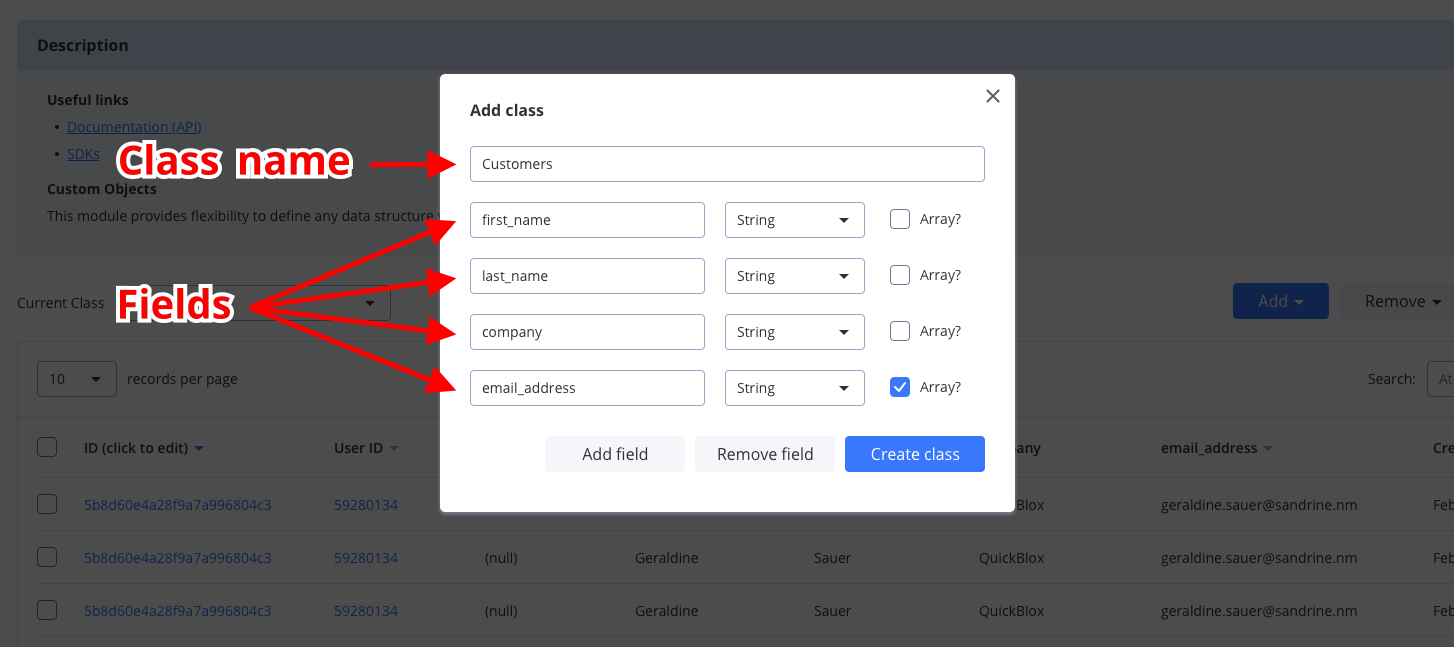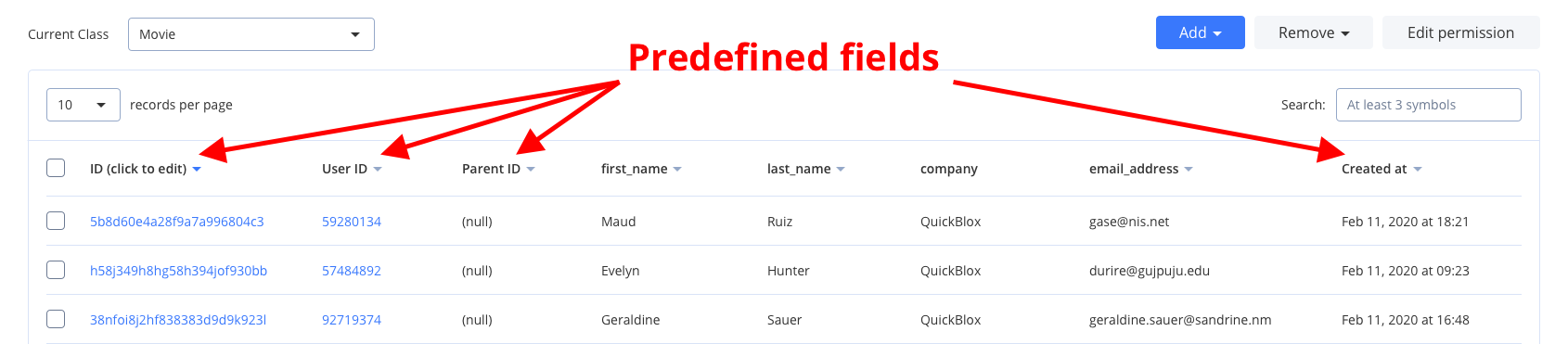Custom Objects module provides flexibility to define any data structure (schema) you need, build one-to-many relations between schemas and control permissions for all operations made on data. Schema is defined in QuickBlox Dashboard.
There are two key concepts in Custom Objects:
- Class represents your schema and contains field names and types.
- Record represents the data you put into your schema.
Class and Record are similar to table and row in relational database. Every class in Custom Object module comes with five mandatory predefined fields: _id, user_id, parent_id, created_at, and updated_at.
Allowed data types: Integer (or Array of Integer); String (or Array of String); Float (or Array of Float); Boolean (or Array of Boolean); Location (Array of [, ]); File; Date.
Visit Key Concepts page to learn the most important QuickBlox concepts.
Before you begin
- Register a QuickBlox account. This is a matter of a few minutes and you will be able to use this account to build your apps.
- Configure QuickBlox SDK for your app. Check out Setup page for more details.
- Create a user session to be able to use QuickBlox functionality. See Authentication page to learn how to do it.
Create class
To start using Custom Objects module, create a class:
- Go to QuickBlox Dashboard.
- Follow Custom => Add => Add new class direction. As a result, Add new class popup will appear.
- Enter a class name, add any fields you want.
- Click Create class button to create a new class.
Create records
The easiest way to create a new record from the QuickBlox Dashboard, do the following:
- Follow Custom => Current class => Your Class direction.
- Click Add => Add record button and Add new record popup will appear.
- Fill in any fields you want.
- Click Add record button and a new record will be added and shown in the table.
To create a single object, use the code snippet below.
String className = "TestFlutterClass";
Map<String, Object> fieldsMap = Map();
fieldsMap['testString'] = "testField";
fieldsMap['testInteger'] = 123;
fieldsMap['testBoolean'] = true;
try {
List<QBCustomObject?> customObjects = await QB.data.create(className: className, fields: fieldsMap);
} on PlatformException catch (e) {
// Some error occurred, look at the exception message for more details
}
| Argument | Required | Description |
|---|
| className | no | Name of a custom object class. |
| fields | no | Data fields (Map<String, Object>). |
Map<String, Object> fieldsMapOne = Map();
fieldsMapOne['testString'] = "testField1";
fieldsMapOne['testInteger'] = 123;
fieldsMapOne['testBoolean'] = true;
Map<String, Object> fieldsMapTwo = Map();
fieldsMapTwo['testString'] = "testField2";
fieldsMapTwo['testInteger'] = 456;
fieldsMapTwo['testBoolean'] = false;
List<Map<String, Object>> objectsList = new List();
objectsList.add(fieldsMapOne);
objectsList.add(fieldsMapTwo);
String className = "TestFlutterClass";
try {
List<QBCustomObject?> customObjects = await QB.data.create(className: className, objects: objectsList);
} on PlatformException catch (e) {
// Some error occurred, look at the exception message for more details
}
| Argument | Required | Description |
|---|
| className | no | Name of a custom object class. |
| objects | no | Custom objects list (List<Map<String, Object>>). |
Retrieve records by IDs
To get records with a particular record ID, use the getByIds() method. Set the record ID using the ids object. Go over Sort operators and Search operators sections to learn about filters and search operators you can use to retrieve records.
String className = "TestFlutterClass";
List<String> ids = ["5d4175afa0eb4715cae5b63f", "5d4175afa0eb4715cae99783"];
try {
List<QBCustomObject?> customObjects = await QB.data.getByIds(className, ids);
} on PlatformException catch (e) {
// Some error occurred, look at the exception message for more details
}
| Argument | Required | Description |
|---|
| className | yes | Name of a custom object class. |
| ids | yes | Custom objects IDs. |
Retrieve records
You can search for records of a particular class. The request below will return records of the TestFlutterClass class with the version field containing 1000 value, sorted by the created_at field in descending order, limited to 50 records on the page, and with 10 records skipped at the beginning.
String className = "TestFlutterClass";
QBFilter filter = QBFilter();
filter.operator = QBCustomObjectsStringSearchTypes.CTN;
filter.value = "1000";
filter.type = QBCustomObjectsFilterTypes.STRING;
filter.field = "version";
QBSort sort = new QBSort();
sort.ascending = false;
sort.field = "created_at";
int limit = 50;
int skip = 10;
try {
List<QBCustomObject?> customObjects = await QB.data.get(className, sort: sort, filter: filter, limit: limit, skip: skip);
} on PlatformException catch (e) {
// Some error occurred, look at the exception message for more details
}
| Argument | Required | Description |
|---|
| sort | no | Specifies sorting criteria for the field. |
| filter | no | Specifies filtering criteria for the field. |
| skip | no | Skip N records in search results. Useful for pagination. Default (if not specified): 0. |
| limit | no | Limit search results to N records. Useful for pagination. Default value: 100. |
Search operators
You can use search operators to get more specific search results. The request below will return records of the FlutterTestClass class by the flutterTestField field with a value greater than 10.
try {
String className = "FlutterTestClass";
QBFilter filter = QBFilter();
filter.operator = QBCustomObjectsIntegerSearchTypes.GT;
filter.value = "10";
filter.field = "flutterTestField";
List<QBCustomObject?> customObjects = await QB.data.get(className, filter: filter);
} on PlatformException catch (e) {
// Some error occurred, look at the exception message for more details
}
| Search operators | Applicable to types | Description |
|---|
| lt | integer, float | Less Than operator. |
| lte | integer, float | Less Than or Equal to operator. |
| gt | integer, float | Greater Than operator. |
| gte | integer, float | Greater Than or Equal to operator. |
| ne | integer, float, string, boolean | Not Equal to operator. |
| in | integer, float, string | IN array operator. |
| or | integer, float, string | All records that contain a value 1 or value 2. |
| nin | integer, float, string | Not IN array operator. |
| all | array | ALL are contained in array. |
| ctn | string | All records that contain a particular substring. |
Sort operators
You can use sort operators to order the search results. The request below will return records of the FlutterTestClass class sorted by the flutterTestField field in descending order.
try {
String className = "FlutterTestClass";
QBSort sort = QBSort();
sort.field = "flutterTestField";
sort.ascending = false;
List<QBCustomObject?> customObjects = await QB.data.get(className, sort: sort);
} on PlatformException catch (e) {
// Some error occurred, look at the exception message for more details
}
| Sort options | Aplicable to types | Description |
|---|
| ascending | All types | Sort results in ascending order by setting the ascending as true. |
| descending | All types | Sort results in descending order by setting the ascending as false. |
Update records
To update a single record with a particular record ID, use the code snippet below.
String className = "TestFlutterClass";
String id = "5d4175afa0eb4715cae5b63f";
Map<String, Object> fieldsMap = Map();
fieldsMap['testString'] = "testField1";
fieldsMap['testInteger'] = 123;
fieldsMap['testBoolean'] = true;
try {
List<QBCustomObject?> customObjects = await QB.data.update(className, id: id, fields: fieldsMap);
} on PlatformException catch (e) {
// Some error occurred, look at the exception message for more details
}
| Argument | Required | Description |
|---|
| className | yes | Name of a custom object class. |
| id | no | Custom object ID. |
| fields | no | List of updating fields. |
String className = "TestFlutterClass";
Map<String, Object> fieldsMapOne = Map();
fieldsMapOne['testString'] = "testField1";
fieldsMapOne['testInteger'] = 123;
fieldsMapOne['testBoolean'] = true;
Map<String, Object> fieldsMapTwo = Map();
fieldsMapTwo['testString'] = "testField2";
fieldsMapTwo['testInteger'] = 456;
fieldsMapTwo['testBoolean'] = false;
List<Map<String, Object>> objectsList = new List();
objectsList.add(fieldsMapOne);
objectsList.add(fieldsMapTwo);
try {
List<QBCustomObject?> customObjects = await QB.data.update(className, objects: objectsList);
} on PlatformException catch (e) {
// Some error occurred, look at the exception message for more details
}
| Argument | Required | Description |
|---|
| className | yes | Name of a custom object class. |
| objects | no | Custom objects list (Map<String, Object>). |
Delete records
To delete a single record, use the code snippet below.
String className = "TestFlutterClass";
List<String> ids = ["5d4175afa0eb4715cae5b63f"];
try {
await QB.data.remove(className, ids);
} on PlatformException catch (e) {
// Some error occurred, look at the exception message for more details
}
| Argument | Required | Description |
|---|
| className | yes | Name of a custom object class. |
| idsList | yes | Custom objects IDs list (List<String>). |
String className = "TestFlutterClass";
List<String> ids = ["5d4175afa0eb4715cae5b63f", "5d4175afa0eb4715cae99783"];
try {
await QB.data.remove(className, ids);
} on PlatformException catch (e) {
// Some error occurred, look at the exception message for more details
}
| Argument | Required | Description |
|---|
| className | yes | Name of a custom object class. |
| idsList | yes | Custom objects IDs list (List<String>). |
Relations
It is possible to create a relation between objects of two different classes via _parent_id field.
For example, we have the class Rating that contains score, review, and comment fields. We also have a Movie class. So we can create a record of class Rating that will point to the record of the class Movie via its _parent_id field, so the _parent_id field will contain the ID of record from class Movie.
This is not a simple soft link. This is actually a hard link. When you delete the Movie class record then all its children (records of class Rating with _parent_id field set to the Movie class record ID) will be automatically deleted as well.
If you need to retrieve all children, you can retrieve records with the filter _parent_id=<id_of_parent_class_record>.