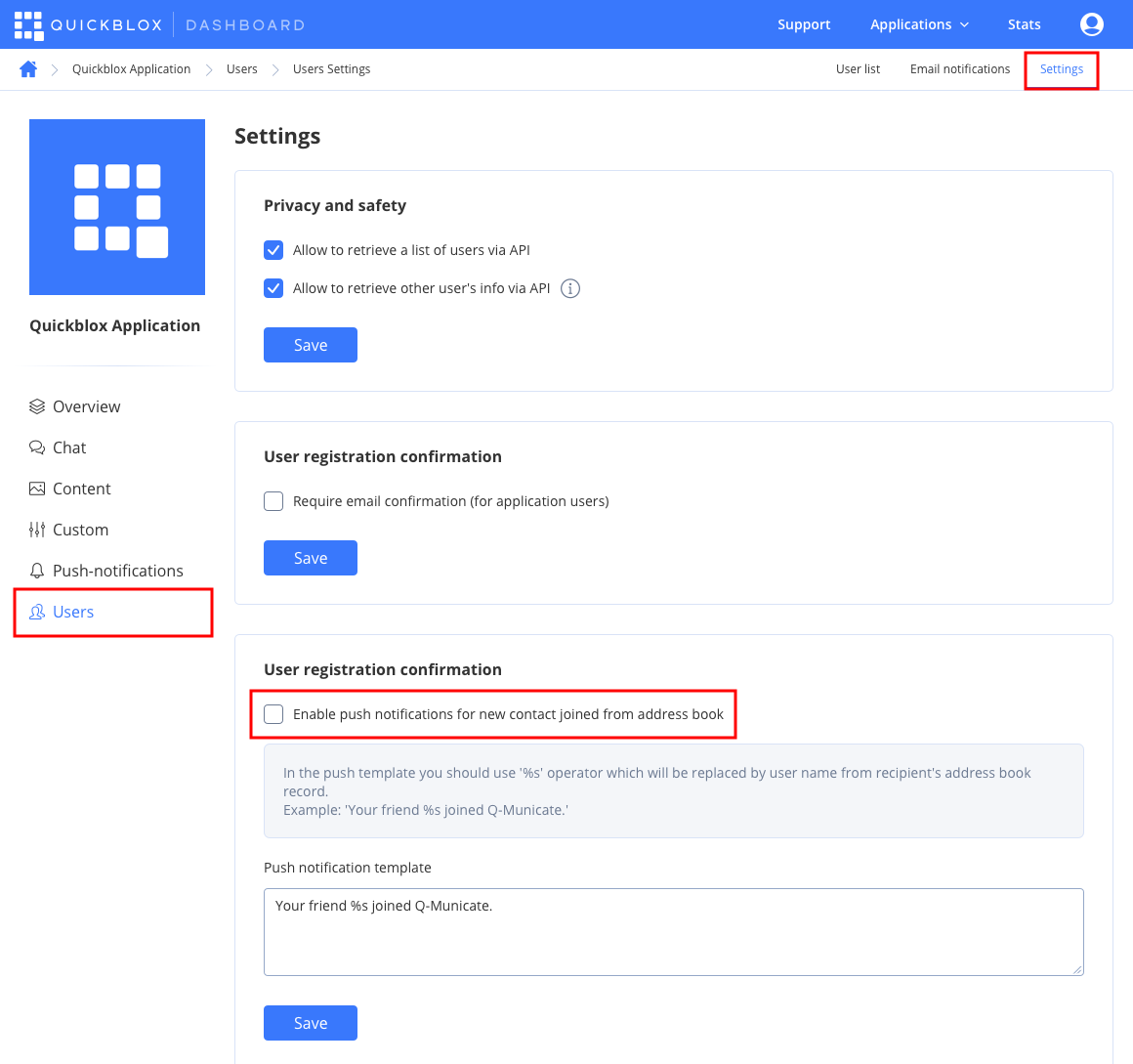Before you begin
- Register a QuickBlox account. This is a matter of a few minutes and you will be able to use this account to build your apps.
- Configure QuickBlox SDK for your app. Check out Setup page for more details.
- Create a user session to be able to use QuickBlox functionality. See Authentication page to learn how to do it.
Upload address book
First of all, you need to upload your address book to the backend. It’s a normal practice to do a full upload for the first time and then upload new contacts on future app logins.JavaScript
- You also can edit an existing contact by providing a new name for it.
- You also can upload more contacts, not just all in one request. They will be added to your address book on the backend. If you want to override the whole address book on the backend just provide
force: 1option. - A device
UDIDis a unique device identifier. TheUDIDis used in cases where a user has two or more devices and contacts sync is off. Otherwise, a user has a single global address book. TheUDIDmaximum length is 64 symbols.
Retrieve address book
You can retrieve your uploaded address book using the code snippet below.JavaScript
Update contacts
If you need to update the name or phone number in your address book contacts, you should use the code sample below.JavaScript
Delete contacts
You can delete contacts by using the code snippet below.JavaScript
Retrieve registered users
Using this request, you can easily retrieve the QuickBlox users - your address book contacts that are already registered in your app. Users are matched with address book contacts by phone number, so user and address book contact must have the same phone number to be included in response.JavaScript
Push notification on new contact joined
There is a way to get a push notification when some contact from your Address Book has been registered in the app. You can enable this feature at QuickBlox Dashboard. Just follow Dashboard => YOUR_APP => Users => Settings direction and enable push notifications for new contacts.