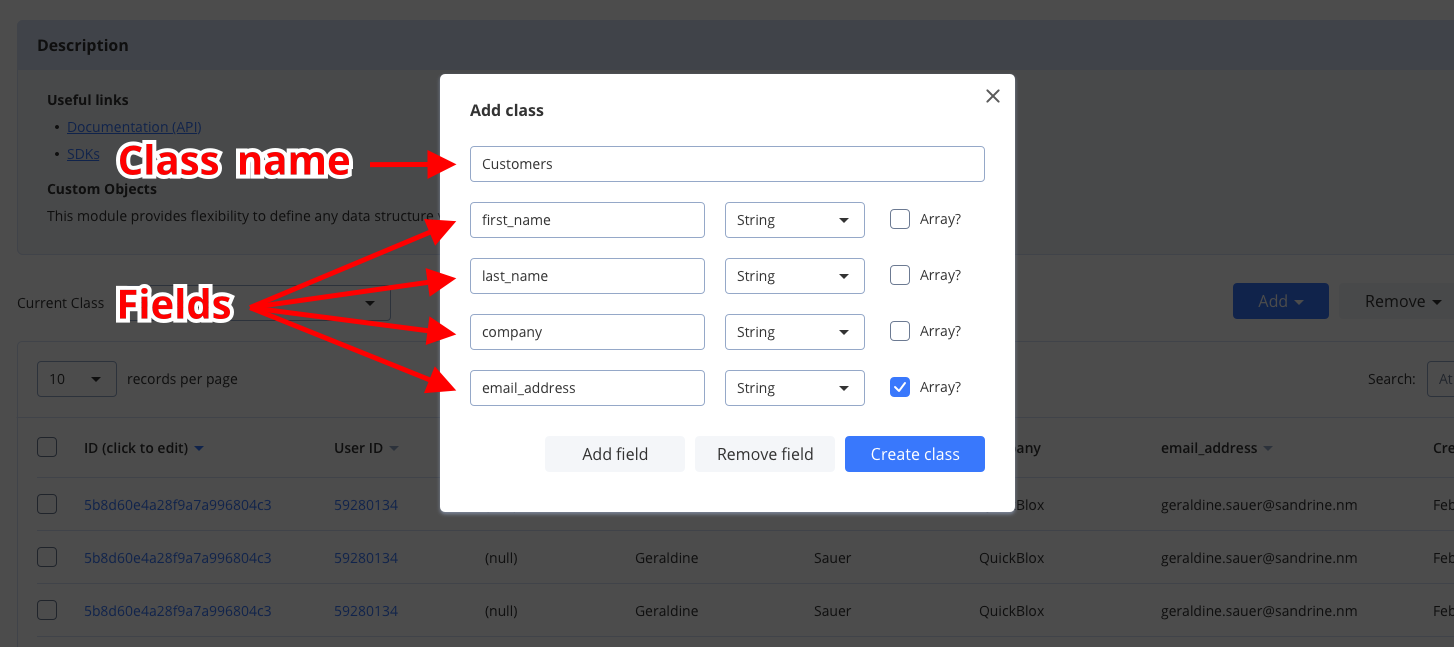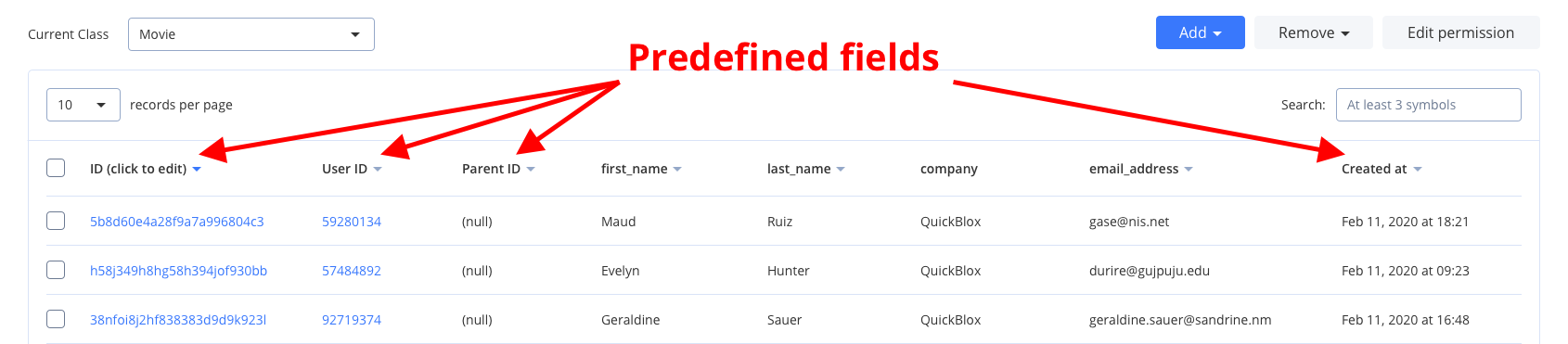Custom Objects module provides flexibility to define any data structure (schema) you need, build one-to-many relations between schemas and control permissions for all operations made on data. Schema is defined in QuickBlox Dashboard.
There are two key concepts in Custom Objects:
- Class represents your schema and contains field names and types.
- Record represents the data you put into your schema.
Class and Record are similar to table and row in relational database. Every class in Custom Object module comes with five mandatory predefined fields: _id, user_id, parent_id, created_at, and updated_at.
Allowed data types: Integer (or Array of Integer); String (or Array of String); Float (or Array of Float); Boolean (or Array of Boolean); Location (Array of [< longitude >, < latitude >]); File; Date.
Visit Key Concepts page to learn the most important QuickBlox concepts.
Before you begin
- Register a QuickBlox account. This is a matter of a few minutes and you will be able to use this account to build your apps.
- Configure QuickBlox SDK for your app. Check out Setup page for more details.
- Create a user session to be able to use QuickBlox functionality. See Authenfication page to learn how to do it.
Create class
To start using Custom Objects module, create a class:
- Go to QuickBlox Dashboard.
- Follow Custom => Add => Add new class direction. As a result, Add new class popup will appear.
- Enter a class name, add any fields you want.
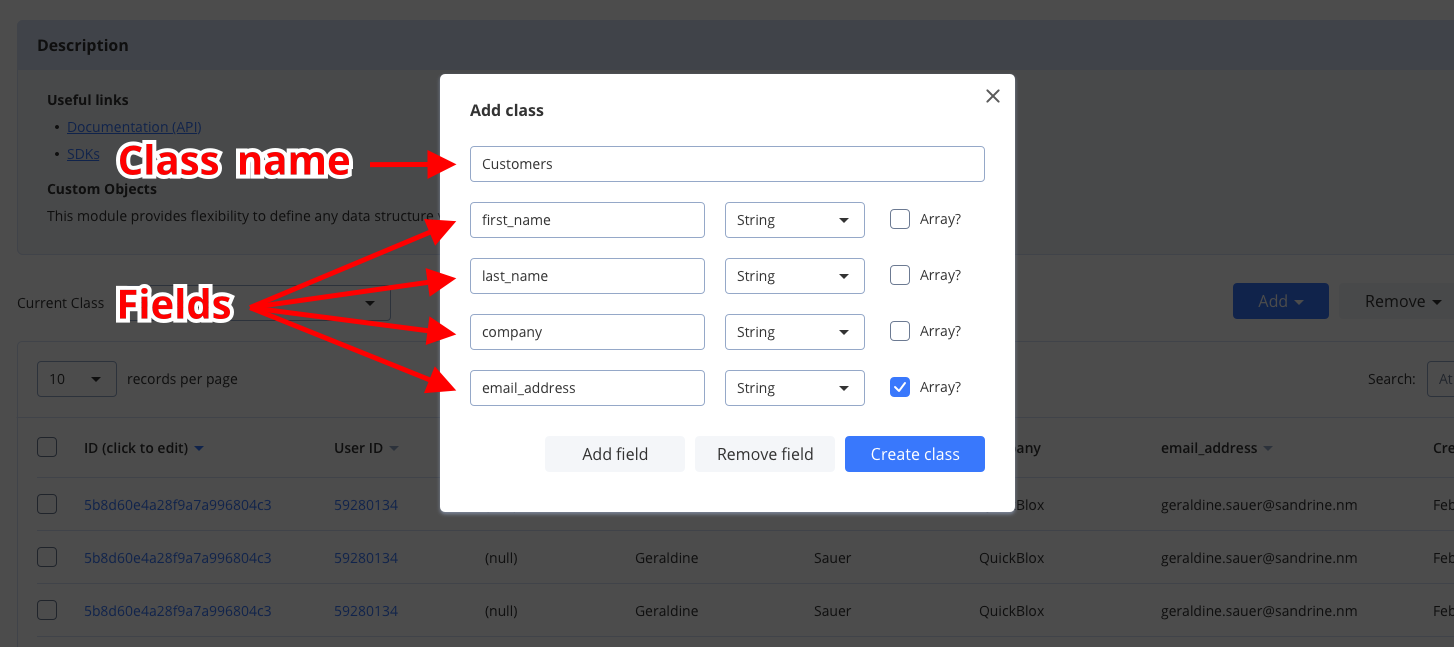
- Click Create class button to create a new class.
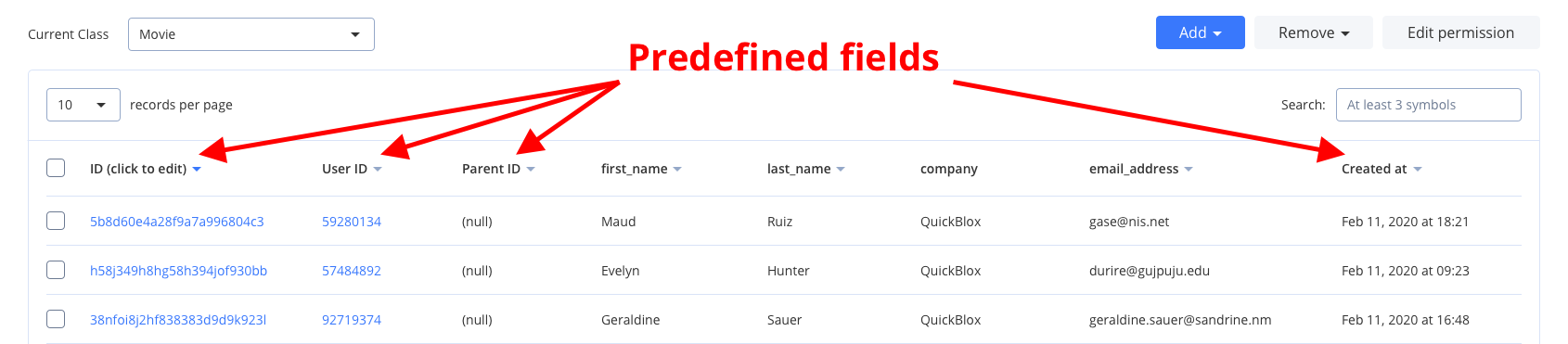
Create records
To create a single object, use the code snippet below.
const customObject = {
className: 'RNCustomObject2',
fields: {
text: 'Lorem ipsum dolor sit amen',
version: 7,
tags: [ '#test', '#customobjects', '#quickblox-react-native-sdk'],
friendsIds: [ 12345, 12346, 12347 ]
}
};
QB.objects
.create(customObject)
.then(function (cObject) { /* custom object created successfully */ })
.catch(function (e) { /* handle error */ })
const customObjects = {
className: 'RNCustomObject2',
objects: [{
tags: [ '#test', '#customobjects', '#quickblox-react-native-sdk'],
text: 'Lorem ipsum dolor sit amen 1',
version: 1500
}, {
friendsIds: [],
tags: [ '#test', '#customobjects', '#quickblox-react-native-sdk'],
text: 'Lorem ipsum dolor sit amen 2',
version: 1001
}, {
tags: [ '#test', '#customobjects', '#quickblox-react-native-sdk'],
text: 'Lorem ipsum dolor sit amen 3',
version: 13
}]
};
QB.objects
.create(customObjects)
.then(function (cObjects) { /* custom objects created successfully */ })
.catch(function (e) { /* handle error */ })
Retrieve records by IDs
To get records with a particular record ID, use the getByIds() method. Set the record ID using the objectsIds field of the query object. Go over Sort operators and Search operators sections to learn about filters and search operators you can use to retrieve records.
const query = {
className: 'RNCustomObject2',
objectsIds: ['5d4175afa0eb4715cae5b63f']
};
QB.objects
.getByIds(query)
.then(function (results) { /* records found by IDs */ })
.catch(function (e) { /* handle error */ })
getByIds() method accepts one argument of the object type that has the following fields:
| Fields | Required | Description |
|---|
| className | yes | Name of a custom object class. |
| objectsIds | yes | Custom objects IDs. |
Retrieve records
You can search for records of a particular class. The request below will return records of the RNCustomObject2 class, with the value greater than 1000, sorted by the created_at field in descending order.
const query = {
className: 'RNCustomObject2',
filter: {
field: 'version',
operator: QB.objects.OBJECTS_SEARCH_OPERATOR.FOR_TYPE.INTEGER.GTE,
value: '1000'
},
sort: {
ascending: false,
field: 'created_at'
},
limit: 5,
skip: 5
};
QB.objects
.get(query)
.then(function (results) { /* records found */ })
.catch(function (e) { /* handle error */ })
get() method accepts one argument of the object type with the following fields:
| Field | Required | Description |
|---|
| className | yes | A name of a custom object class. |
| filter | no | Specifies filtering criteria for the field. |
| sort | no | Specifies sorting criteria for the field. |
| skip | no | Skip N records in search results. Useful for pagination. Default (if not specified): 0. |
| limit | no | Limit search results to N records. Useful for pagination. Default value: 100. |
Search operators
You can use search operators to get more specific search results. The request below will return records of the Appointment class by the priority field with the value less than 1, sorted in descending order by the updated_at field.
const query = {
className: "Appointment",
filter: {
field: "priority",
operator: QB.objects.OBJECTS_SEARCH_OPERATOR.FOR_TYPE.INTEGER.LT,
value: "1",
},
sort: {
ascending: false,
field: "updated_at",
},
};
QB.objects
.get(query)
.then(function (results) {
/* records found */
})
.catch(function (e) {
/* handle error */
});
QB.objects.OBJECTS_SEARCH_OPERATOR object to find out what search operators you can use. It contains several operators separated by value type. Here are the search operators that you can use to search for the exact data that you need.
| Search operators | Applicable to types | Description |
|---|
| lt | integer, float | Less Than operator. |
| lte | integer, float | Less Than or Equal to operator. |
| gt | integer, float | Greater Than operator. |
| gte | integer, float | Greater Than or Equal to operator. |
| ne | integer, float, string, boolean | Not Equal to operator. |
| in | integer, float, string | IN array operator. |
| or | integer, float, string | All records that contain a value 1 or value 2. |
| nin | integer, float, string | Not IN array operator. |
| all | array | ALL are contained in array. |
| ctn | string | All records that contain a particular substring. |
Sort operators
You can use sort operators to order the search results. The request below will return 10 records of the Appointment class sorted in descending by the priority field.
const query = {
className: "Appointment",
sort: {
ascending: false,
field: "priority",
},
limit: 10,
};
QB.objects
.get(query)
.then(function (results) {
/* records found */
})
.catch(function (e) {
/* handle error */
});
| Sort options | Applicable to types | Description |
|---|
| ascending | All types | Sort results in the ascending order by setting the ascending as true. |
| decsending | All types | Sort results in the descending order by setting the ascending as false. |
Update records
You can update a single record using the code snippet below.
const payload = {
className: customObject.className,
id: customObject.id,
fields: {
text: "Lorem ipsum dolor sit amen UPDATED",
tags: {
operator: QB.objects.OBJECTS_UPDATE_OPERATOR.FOR_TYPE.ARRAY.ADD_TO_SET,
value: "#update",
},
friendsIds: {
operator: QB.objects.OBJECTS_UPDATE_OPERATOR.FOR_TYPE.ARRAY.PULL,
pullFilter: QB.objects.PULL_FILTER.IN,
value: currentUser.id,
},
version: {
operator: QB.objects.OBJECTS_UPDATE_OPERATOR.FOR_TYPE.INTEGER.INC,
value: "1",
},
},
};
QB.objects
.update(payload)
.then(function (updated) {
/* custom object updated successfully */
})
.catch(function (e) {
/* handle error */
});
const payload = {
className: object1.className,
objects: [
{
id: object1.id,
fields: {
text: `Lorem ipsum dolor sit amen UPDATED 123`,
tags: ["#update"],
},
},
{
id: object2.id,
fields: {
friendsIds: [1001001, 1001010],
version: 1250,
},
},
],
};
QB.objects
.update(payload)
.then(function (updated) {
/* items updated successfully */
})
.catch(function (e) {
/* handle errror */
});
Delete records
To delete a single record, use the code snippet below.
const query = {
className: object.className,
ids: object.id,
};
QB.objects
.remove(query)
.then(function () {
/* removed successfully */
})
.catch(function (e) {
/* handle error */
});
const query = {
className: object1.className,
ids: [object1.id, object2.id],
};
QB.objects
.remove(payload)
.then(function () {
/* removed successfully */
})
.catch(function (e) {
/* handle error */
});
Relations
It is possible to create a relation between objects of two different classes via _parent_id field.
For example, we have the class Rating that contains score, review, and comment fields. We also have a Movie class. So we can create a record of class Rating that will point to the record of the class Movie via its _parent_id field, so the _parent_id field will contain the ID of record from class Movie.
This is not a simple soft link. This is actually a hard link. When you delete the Movie class record then all its children (records of class Rating with _parent_id field set to the Movie class record ID) will be automatically deleted as well.