Get application credentials
QuickBlox application includes everything that brings messaging right into your application - chat, video calling, users, push notifications, etc. To create a QuickBlox application, follow the steps below:- Register a new account following this link. Type in your email and password to sign in. You can also sign in with your Google or GitHub accounts.
- Create the app clicking New app button.
- Configure the app. Type in the information about your organization into corresponding fields and click Add button.
- Go to Dashboard => YOUR_APP => Overview section and copy your Application ID, Authorization Key, Authorization Secret, and Account Key .
Requirements
The minimum requirements for QuickBlox iOS SDK are:- iOS 12.0
- CocoaPods 1.1
- Xcode 11
Install QuickBlox SDK into your app
You can install the QuickBlox iOS SDK using either SPM (Swift Package Manager) or CocoaPods.Swift Package Manager
To add QuickBlox iOS SDK to your project using SPM, you can follow these steps:- Open your Xcode project and navigate to File > Swift Packages > Add Package Dependency.
- In the search bar, enter the QuickBlox repository URL: https://github.com/QuickBlox/ios-quickblox-sdk.git or QuickbloxWebRTC repository URL: https://github.com/QuickBlox/ios-quickblox-sdk-webrtc.git and click Add Package.
- Xcode will then fetch the SDK and you can add it to your project by clicking Add Package.
- You can then import QuickBlox modules into your code and use its API.
- Swift
- Objective-C
CocoaPods
CocoaPods must be installed.
- Create a
Podfile. Project dependencies should be managed by CocoaPods. Create this file in the same directory with your project.
Bash
- Open the created
Podfileand enter the following code lines into it.
Podfile
- Install QuickBlox dependencies in your project.
Bash
- Import headers to start using QuickBlox frameworks.
- Swift
- Objective-C
Run script phase for archiving
Add a Run Script Phase to build phases of your project. Paste the following snippet into the script.Bash
Add permissions
You can use our SDK in the background mode as well. If you want to receive push notifications when the app goes to background mode, this requires you to add specific app permissions. Under the app build settings, open the Capabilities tab and turn on Remote notifications checkbox only.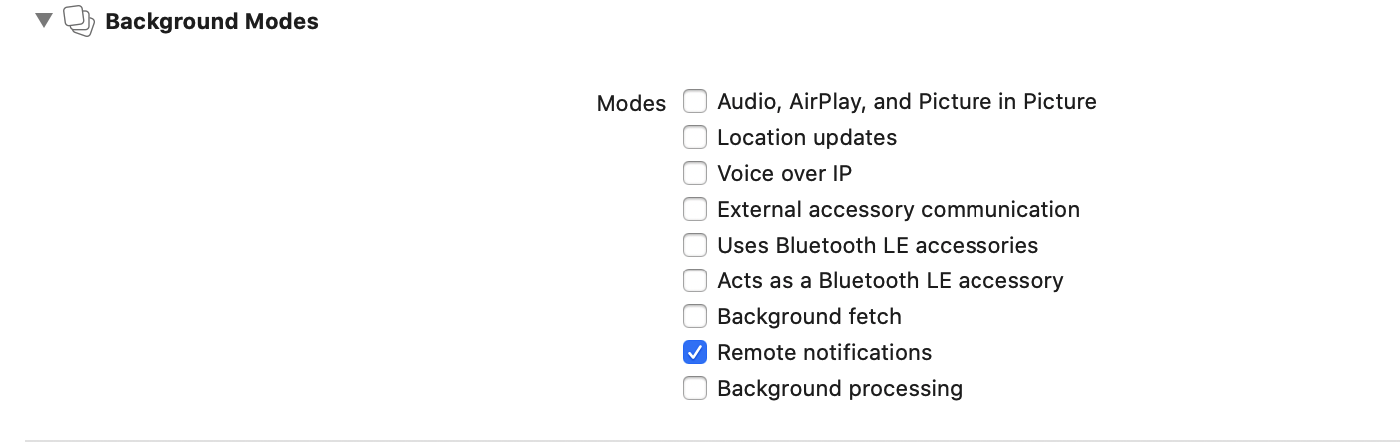
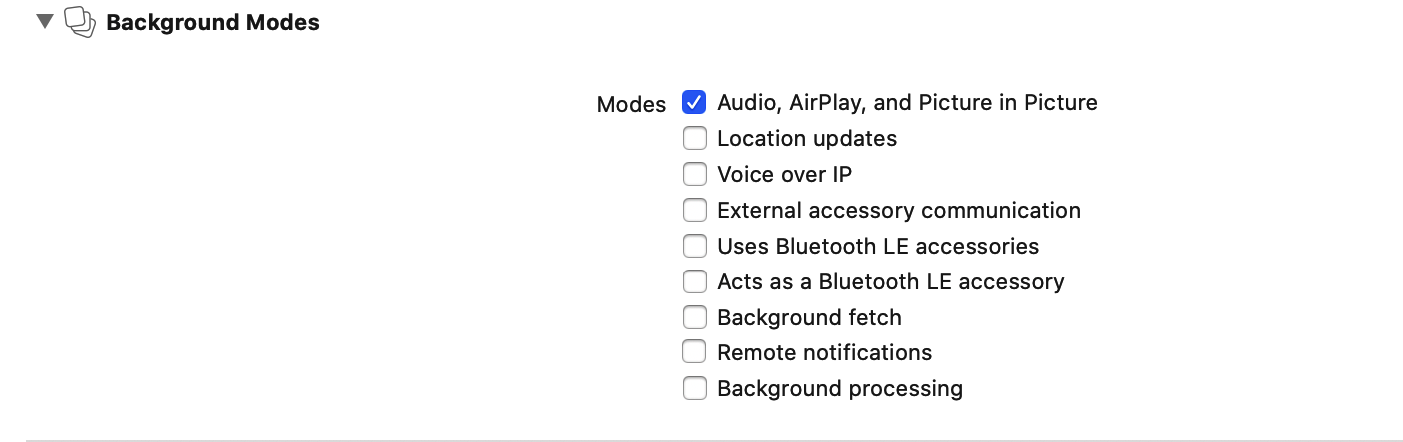
Note that you need to request camera and microphone permissions at runtime.
Initialize QuickBlox SDK
Initialize the framework with your application credentials. Pass Application ID, Authorization Key and Authorization Secret via AppDelegate file located in the root directory of your project.- Swift
- Objective-C
| Parameters | Description |
|---|---|
| applicationID | Application identifier. |
| authKey | Authorization key. |
| authSecret | Authorization secret. |
| accountKey | Required to get actual Chat and APIendpoints for the right server. |
Initialize QuickBlox SDK without Authorization Key and Secret
You may don’t want to store authKey and authSecret inside an application for security reasons. In such case, you can initialize QuickBlox SDK with applicationId and accountKey only, and store your authKey and authSecret on your backend. But, if so, the implementation of authentication with QuickBlox should be also moved to your backend.- Swift
- Objective-C
startSession(withToken:) method. You can find out more about this in the Set existing session section.
Point SDK to enterprise server
To point QuickBlox SDK to the QuickBlox enterprise server, you should specifyapiEndpoint and chatEndpoint in the AppDelegate file located in the root directory of your project.
- Swift
- Objective-C
| Parameters | Description |
|---|---|
| applicationID | Application identifier. |
| authKey | Authorization key. |
| accountKey | Required to get actual Chat and APIendpoints for the right server. |
| apiEndpoint | API endpoint. |
| chatEndpoint | Chat endpoint. |
Contact our sales team to get API endpoint and chat endpoint.
Selection of the hashing algorithm
You can select a hash algorithm usingQBSettings.hashAlgorithm, which supports SHA1 and SHA256 options starting from version 2.19.0. QBHashAlgorithmSHA1 is set as the default option.
- Swift
- Objective-C
Enable logging
Logging functionality allows you to keep track of all events and activities while running your app. As a result, you can monitor the operation of the SDK and improve the debug efficiency. There are 3 logging use cases:- Server API logging is used to monitor Server API calls.
- Chat logging is used to monitor chat issues.
- WebRTC logging is used to gather issues with video.
setLogLevel() method.
- Swift
- Objective-C
| Parameters | Description |
|---|---|
| QBLogLevel.debug | Write full logs (default value). |
| QBLogLevelNetwork | Write network logs. |
| QBLogLevelInfo | Write information logs. |
| QBLogLevelWarnings | Write warning logs. |
| QBLogLevelErrors | Write error logs. |
| QBLogLevelNothing | Write nothing. Turn off logs. |
- Swift
- Objective-C
- Swift
- Objective-C
setLogLevel() method.
SwiftObjective-C
- Swift
- Objective-C
| Parameters | Description |
|---|---|
| QBRTCLogLevelVerboseWithWebRTC | Write full QuickBlox WebRTC and WebRTC native logs. Can be helpful to debug some complicated problems with calls. |
| QBRTCLogLevelVerbose | Write full QuickBlox WebRTC logs. Basic logs from our framework (default value). |
| QBRTCLogLevelInfo | Write information logs. |
| QBRTCLogLevelWarnings | Write warning logs. |
| QBRTCLogLevelErrors | Write error logs. |
| QBRTCLogLevelNothing | Write nothing. Turn off logs. |
Enable auto-reconnect to Chat
QuickBlox Chat runs over XMPP protocol. To receive messages in a real-time mode, the application should be connected to the Chat over XMPP protocol. To enable auto-reconnect to Chat, passautoReconnectEnabled() as true.
- Swift
- Objective-C
By default, the auto-reconnect functionality is disabled. Set the auto-reconnect before calling the
connect() method so it could be applied in a current chat.Message carbons
Message carbons functionality allows for multi-device support. Thus, all user messages get copied to all their devices so they could keep up with the current state of the conversation. For example, a User A has phone running conversations and desktop running conversations. User B has desktop running conversations. When User B sends a message to User A, the message shows on both the desktop and phone of User A. Enable message carbons- Swift
- Objective-C
- Swift
- Objective-C
Since message carbons functionality works over XMPP connection, make sure to enable it after the
connect() method is called.Stream management
Stream management has two important features Stanza Acknowledgements and Stream Resumption:- Stanza Acknowledgements is the ability to know if a stanza or series of stanzas has been received by one’s peer. In other words, a reply is requested on every sent message. If the reply is received, the message is considered as delivered.
- Stream Resumption is the ability to quickly resume a stream that has been terminated. Once a connection is re-established, Stream Resumption is executed. By matching the sequence numbers assigned to each Stanza Acknowledgement a server and client can verify which messages are missing and request to resend missing messages.
0, then it is applied, otherwise, it is not applied.
- Swift
- Objective-C
Stream management gets enabled automatically once the
connect() method is called and disabled once the disconnect() method is called.Custom ICE servers
You can customize a list of ICE servers. By default, WebRTC module will use internal ICE servers that are usually enough, but you can always set your own. WebRTC engine will choose the TURN relay with the lowest round-trip time. Thus, setting multiple TURN servers allows your application to scale-up in terms of bandwidth and number of users. Set up ICE servers inapplication(_:didFinishLaunchingWithOptions:) method of AppDelegate.m.
- Swift
- Objective-C